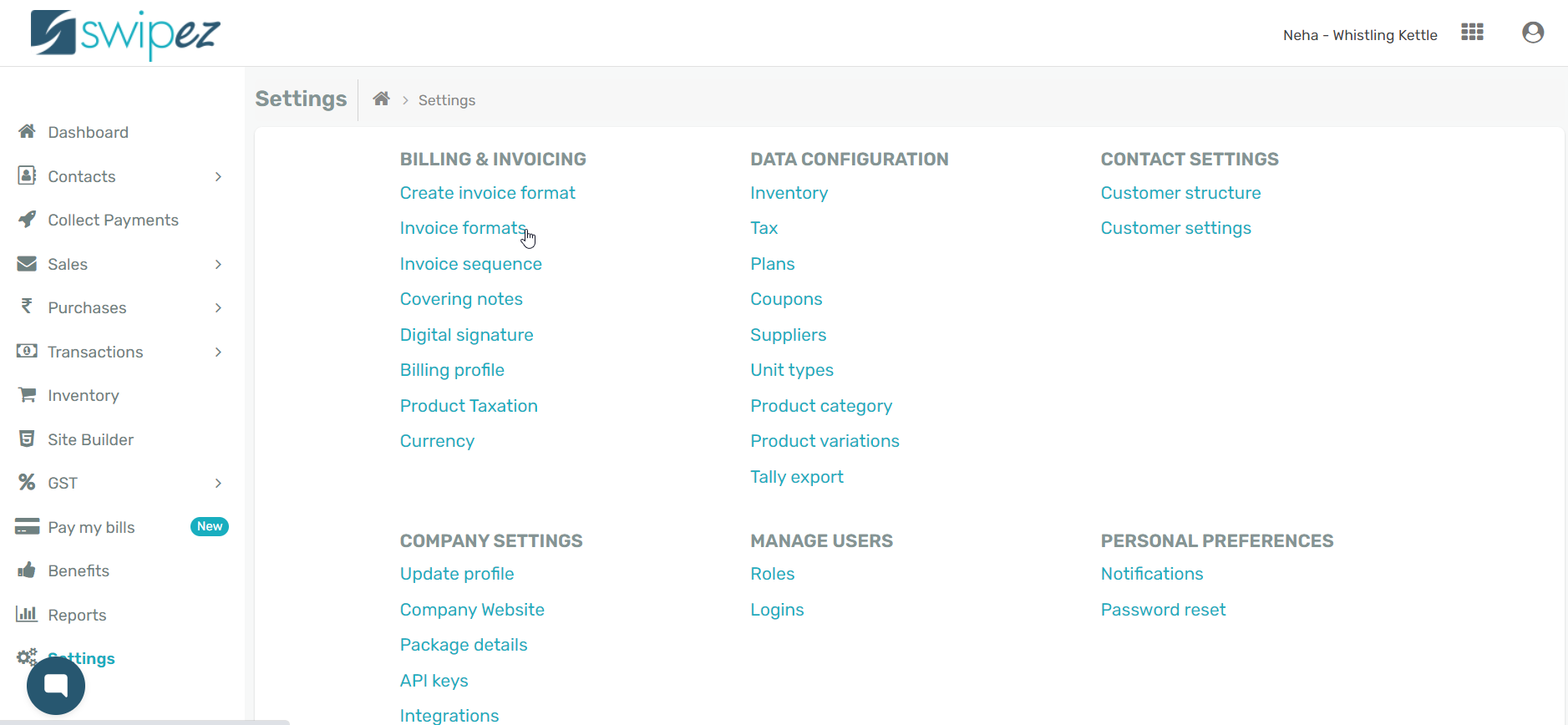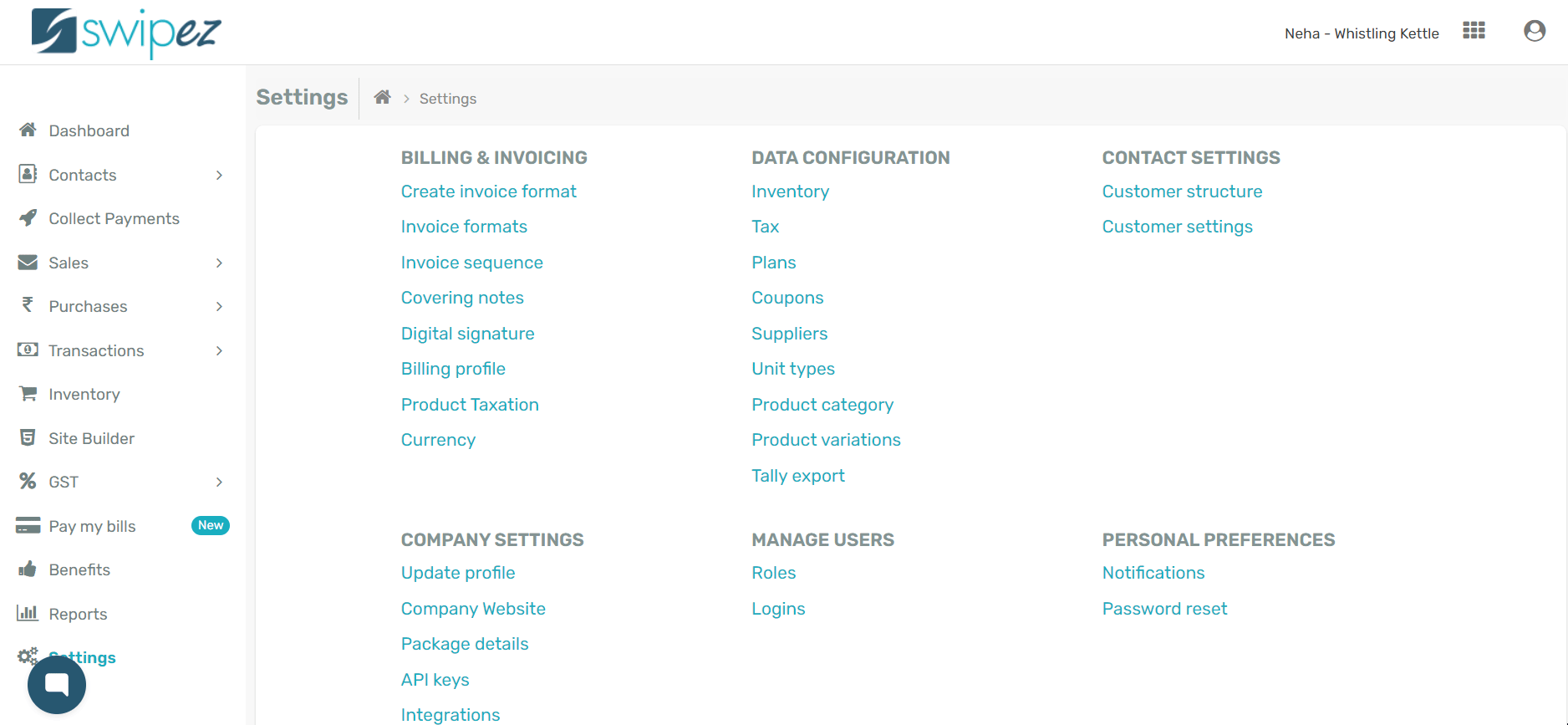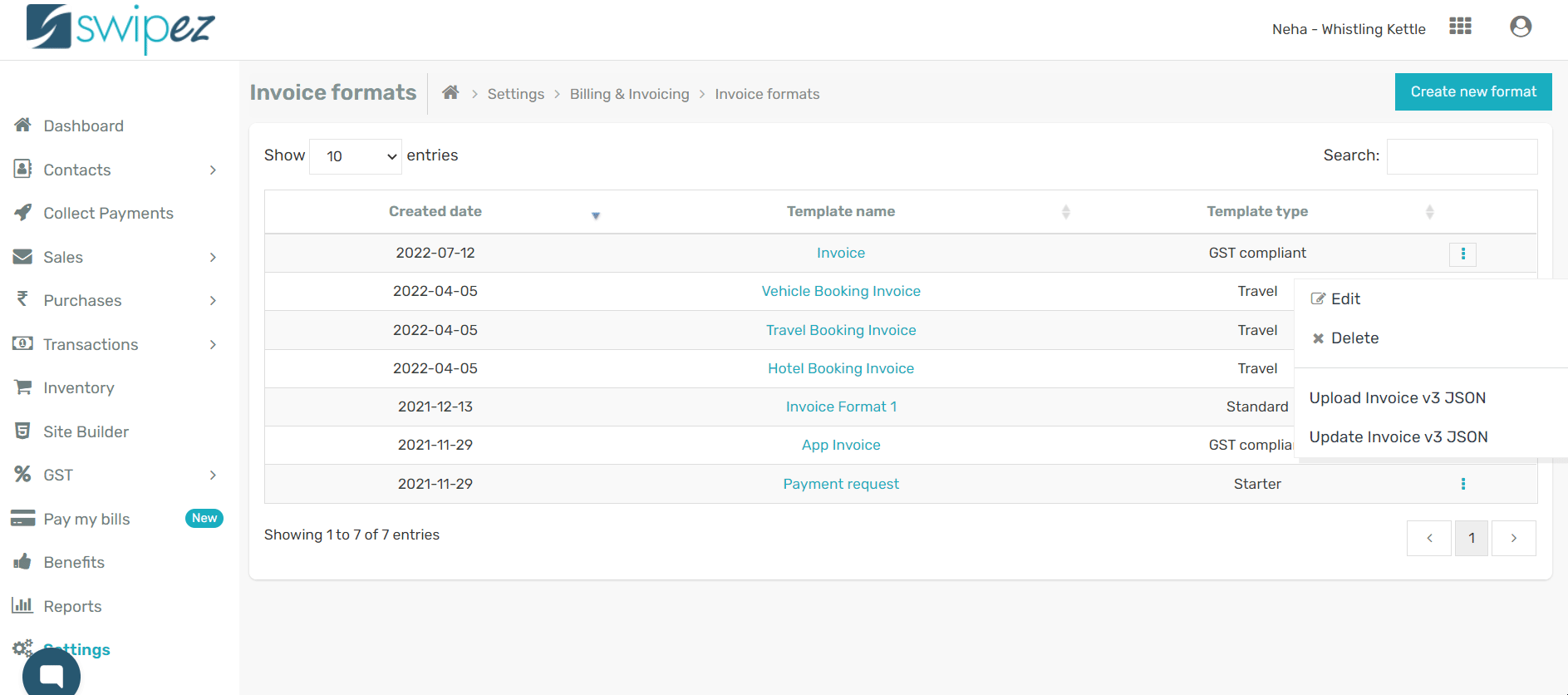To create a new invoice format with custom fields, read...
To add custom fields to an existing invoice format navigate to Settings -> Invoice Formats
Select the invoice format you want to add custom fields to and click on the Actions ⋮ button next to the chosen invoice format.
Choose the Edit option from Actions ⋮ button.
Under the Billing Details section, click on Add custom field to add fields with various data types each with different built-in functions.
Data types you can add to your invoices
The data type helps you define the nature and category of the field you are adding to the invoice.
Here is a list of the different data types and what you can use them for-
| Data type | Description |
|---|---|
|
Text |
Stores string / character values. For ex. IFSC code, Invoice number (with character values) |
|
Text area |
Large blocks of text values. For ex. Address |
|
Number |
Store number values. For ex. Quantity, Number codes |
|
Money |
Currency values. For ex. Decimal points based money values |
|
Percentage |
Percentage value. For ex. Late fee percentage |
|
Date |
Date values. For ex. Invoice expiry date |
|
Time |
This fields support characters and text values. Time period for the invoice |
Automated functions in invoices
Each data type comes with automated functions to reduce manual data entry and calculations. Once a data type is selected, dates, money values, and more are auto-generated and added to the invoice.
Here is a list of the different automated functions for each data type-
| Function | Data type | Description |
|---|---|---|
|
Dynamic billing period |
Text |
Useful for subscription based or recurring invoices. Assigning this function sets the billing period automatically for recurring invoices.
|
|
Late fee fixed amount |
Money |
Money value added here will be automatically added to an invoices final amount, if the invoice is being paid after the due date. For ex. If the invoice amount is ₹ 100 and late fee is set as ₹ 10 then after the due date the customer will be asked to pay ₹ 110 |
|
Last payment |
Money |
Payment made in the earlier billing cycle can be entered here. This allows for a clear representation of the amount paid earlier
|
|
Adjustment |
Money |
Allows for adjustment in the total invoice amount. This value can be set either as a positive or a negative value. For ex. Any discount can be added by adding a negative value.
|
|
Late fee percent |
Percentage |
Percentage value added here will be automatically added to an invoices final amount, if the invoice is being paid after the due date. For ex. If the invoice amount is ₹ 100 and late fee is set as 5% then after the due date the customer will be asked to pay ₹ 105. |
|
Current date |
Date |
Defaults the date value to the date when the invoice is created.
|
|
First of the month |
Date |
Defaults the date value to first day of the current month when the invoice is created.
|
|
Add days |
Date |
Create a new date value by adding days on the bill date or due date field.
|
|
End of the month |
Date |
Defaults the date value to last day of the current month when the invoice is created. |
Customize and add fields in your invoice to capture the different details you need with ease.
Related apps
- Billing software - Pre-paid invoicing, free billing software, online payments and payment reminders