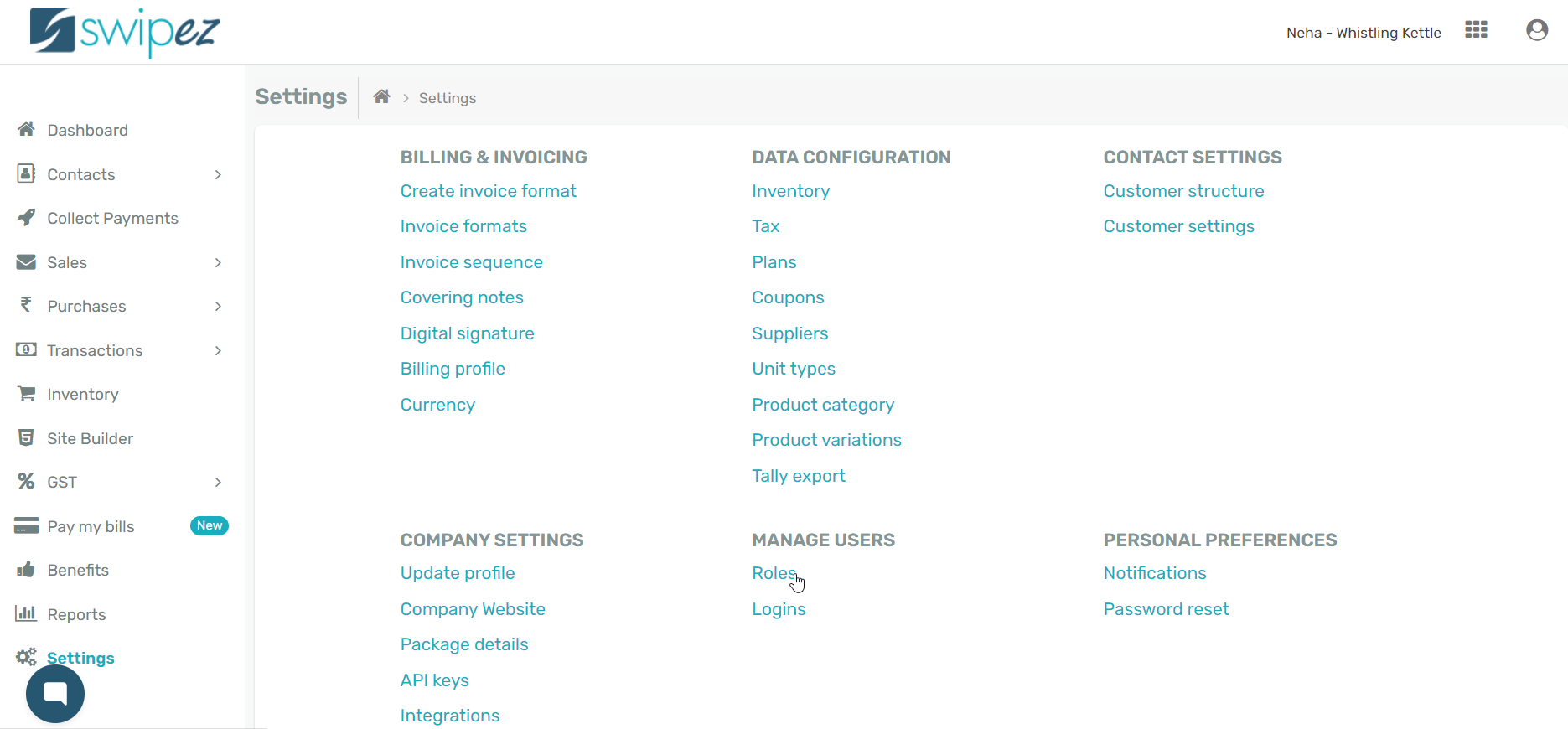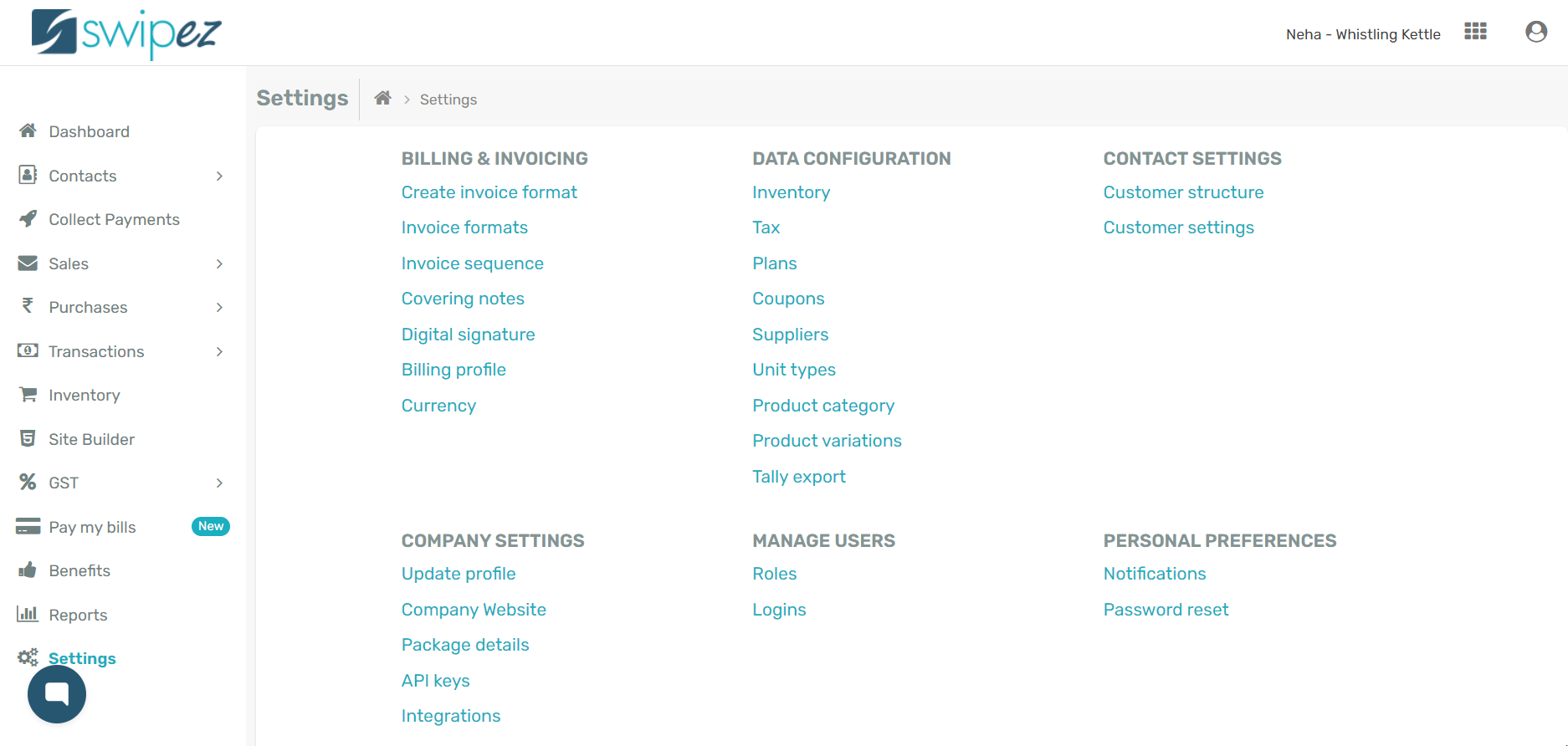Navigate to Settings within the dashboard and click on the Roles option under the Manage Users tab.
Create a role for sub merchants
To add a sub merchant and give them access to the platform, click on the Create Role button.
The Role name is the job role of the sub merchant being added to the platform. For example, editor, collection agent, accountant, etc.
The Functions that you want to assign the role can be selected from the Role checklist. Mark the boxes for each function of the platform that you want to grant the new role access to.
You can choose which functions of the platform the role can View, Create/Edit & Delete. Check the boxes to define the limits of access the role has to the various functions.
You can choose which function they can View, which they can Create or Edit, and which function they can Delete.
Click on the Save button to save the role.
Review roles of sub merchants
You can review the roles of the sub merchants within the Role list.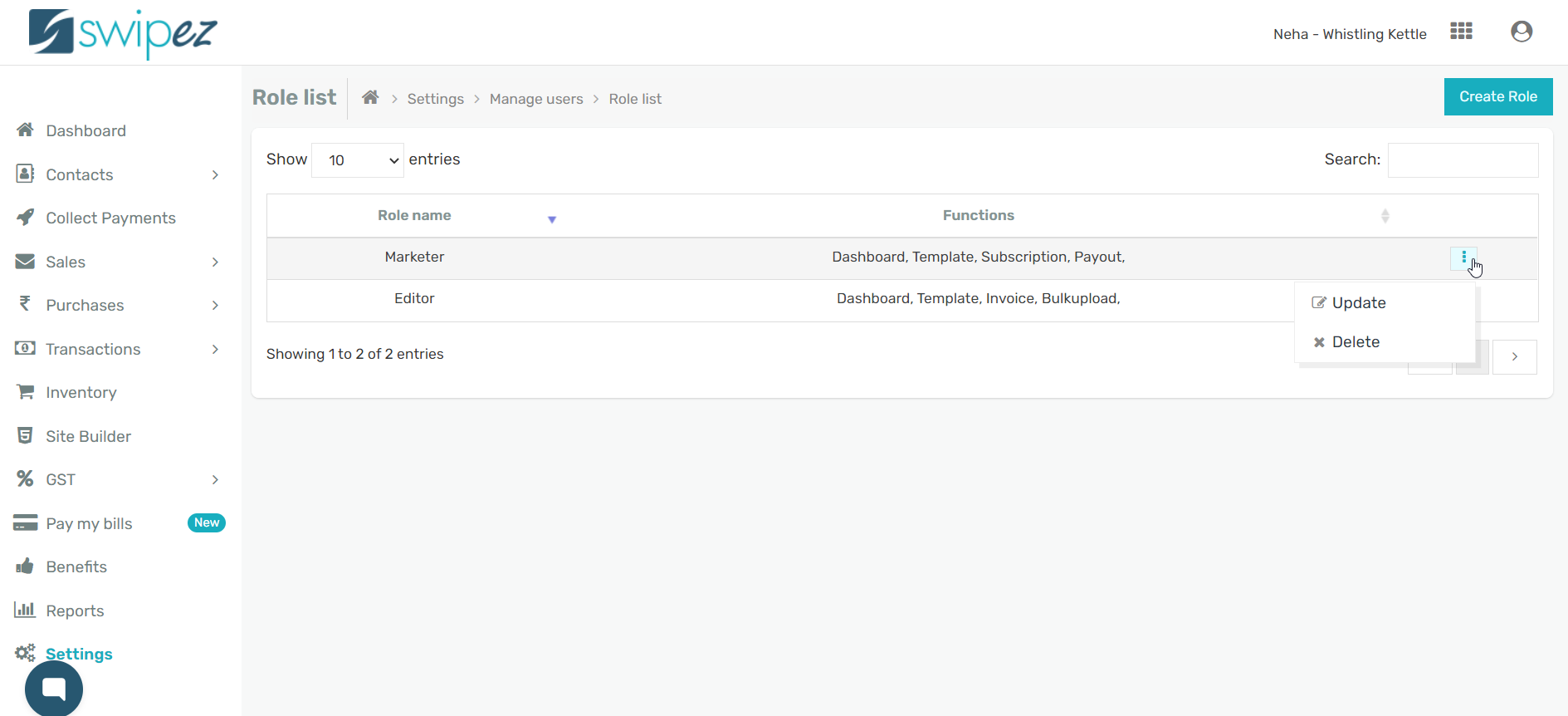
To know more about how to provide sub merchants access to the dashboard, click here.
Get your Swipez account today!