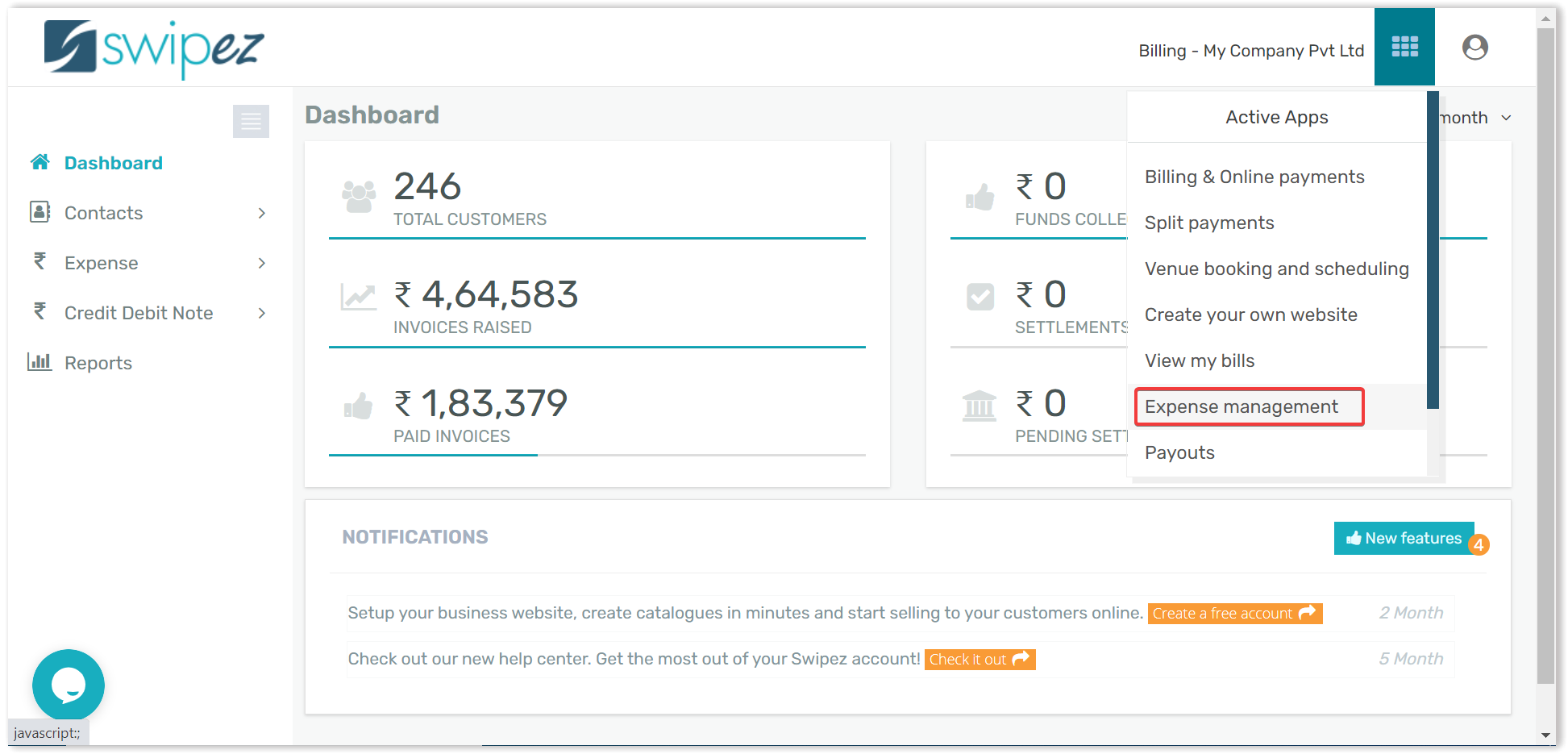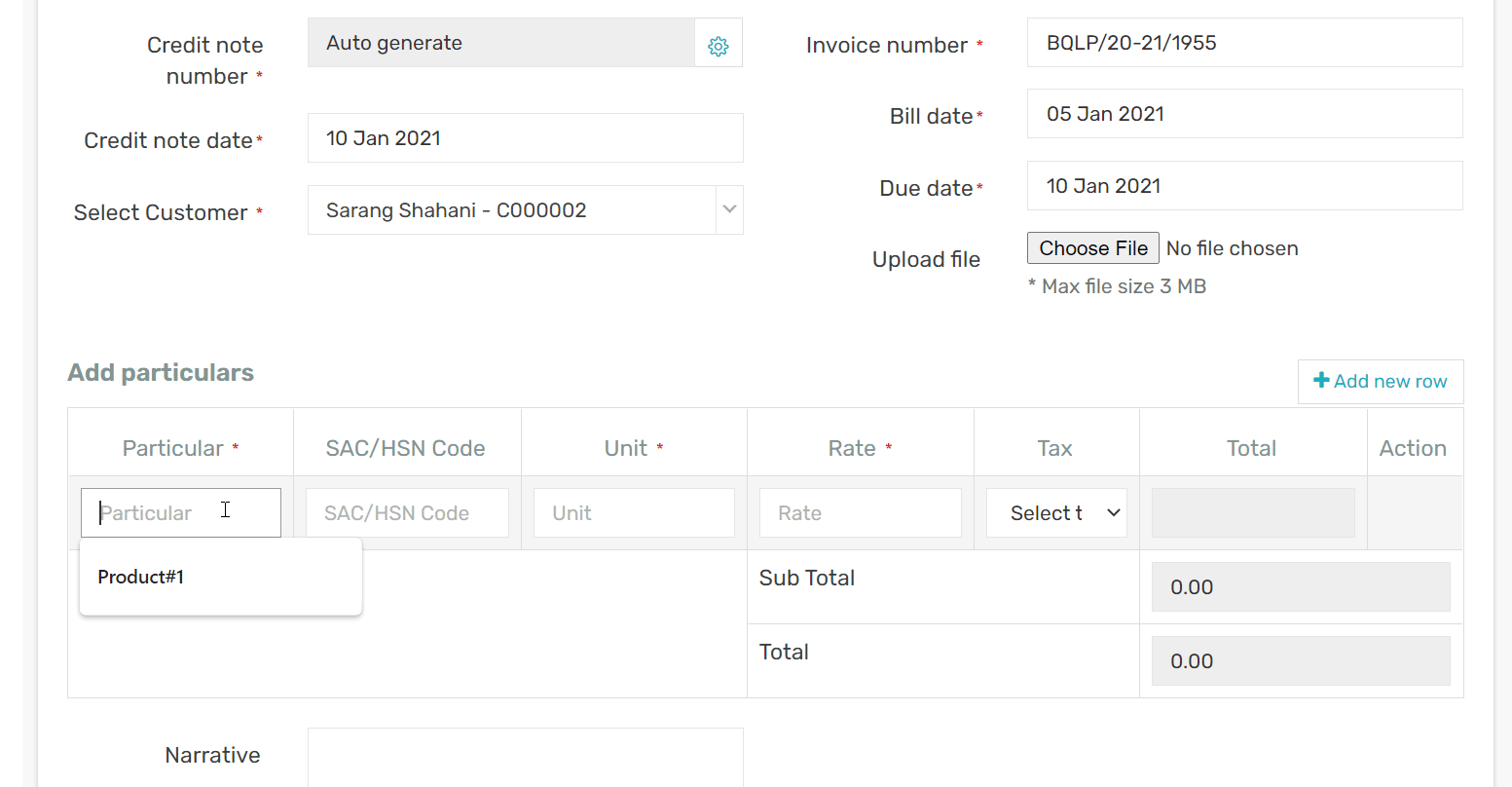To create a credit note, simply, go to the Apps section on the top right corner of the screen & select the Expense management option (Click here to upgrade your package to enable Expense management.).
Once the Expense management dashboard opens click on the Credit Debit Note option, Click on Create then the Credit Note option.
Create a credit note page should open up. On the left top corner, a Credit note number column should be visible wherein you can either auto-generate your credit note number or enter it manually each time.
Enter the Credit note date, along with other relevant information such as Select Customer from your customer database, the Invoice number against which you are creating a credit note, Bill date, Due date & an option to Upload a file through which you can upload an image of the invoice for future reference.
Post this simply enter Product details such as Product name, SAC/HSN Code, Units & Rate of the product, GST applicable & click on Save.
You've created your first Credit Note & you're all good to go! Click here to learn how to create a Debit note.