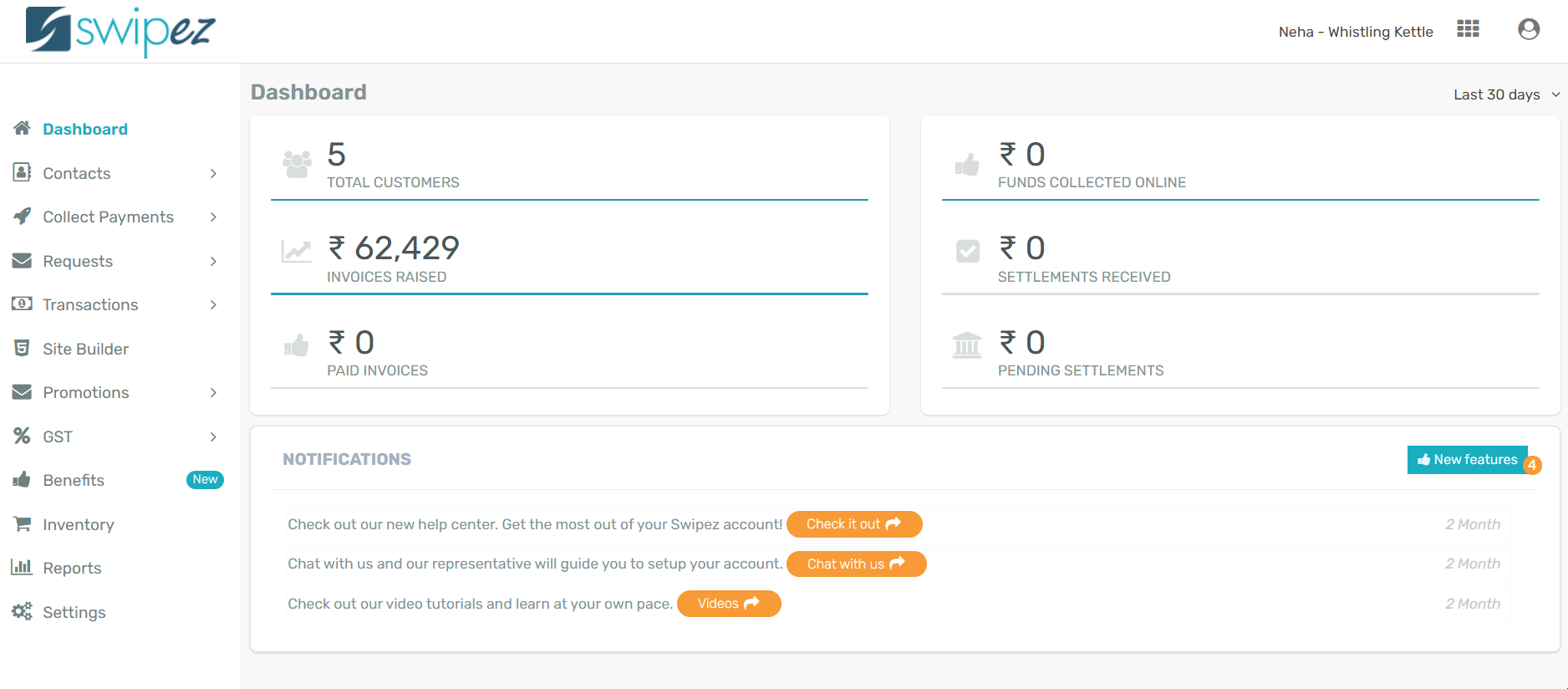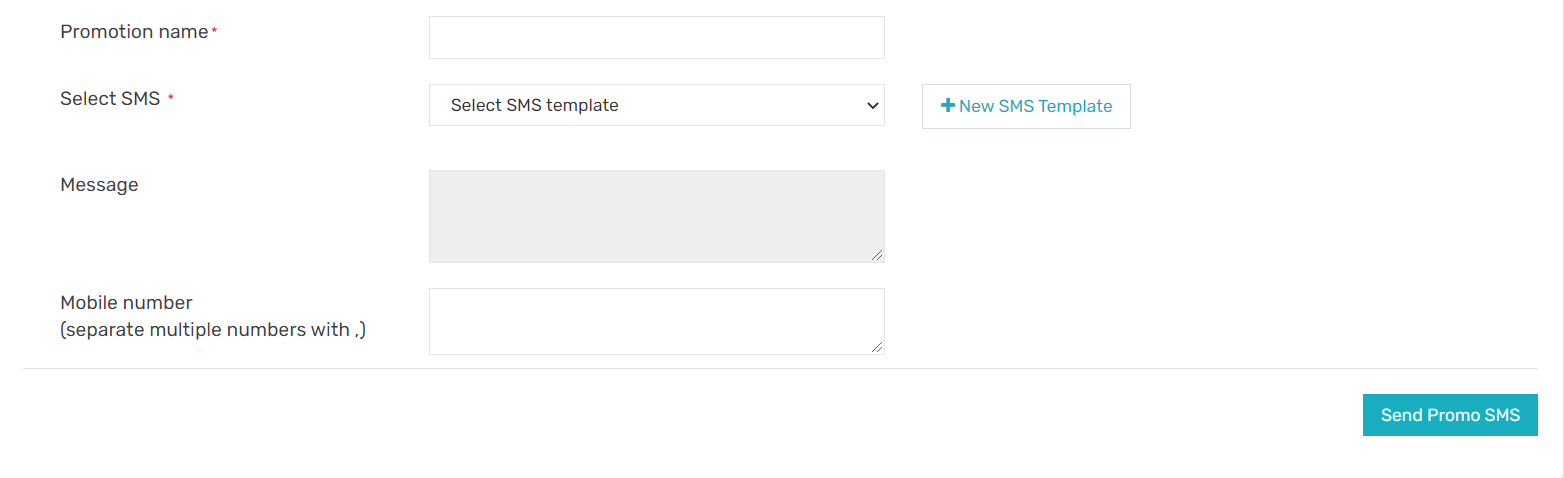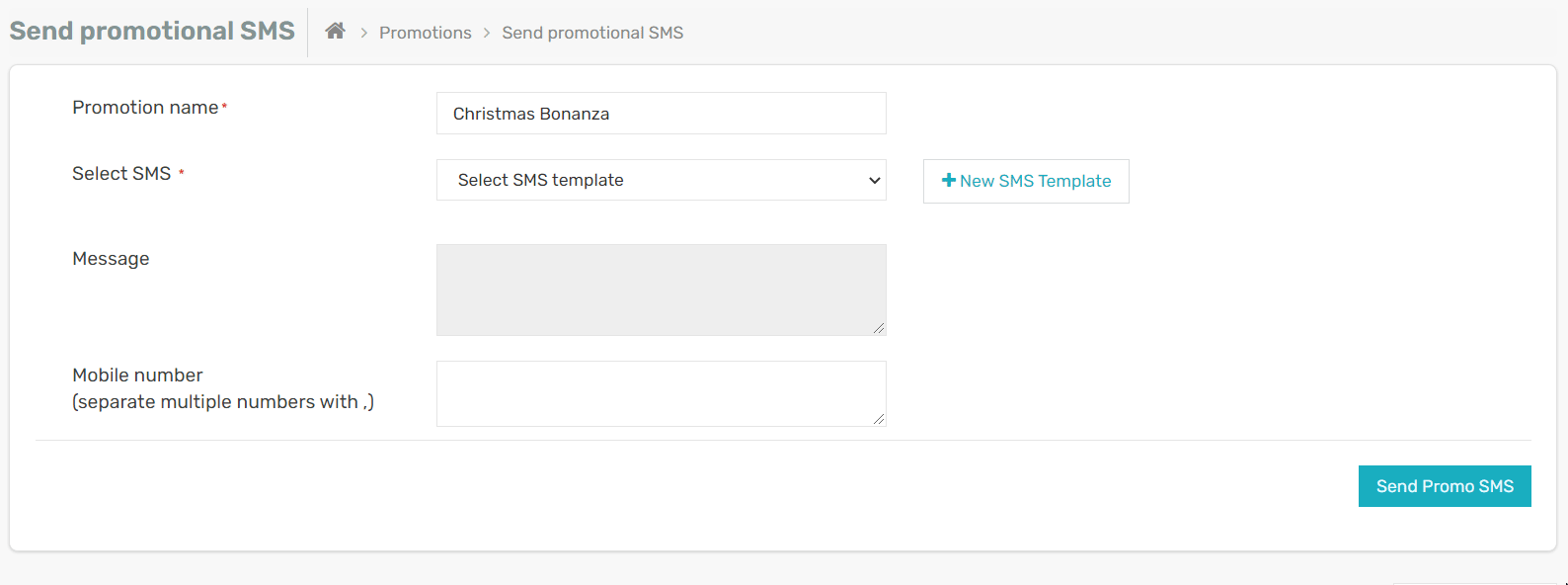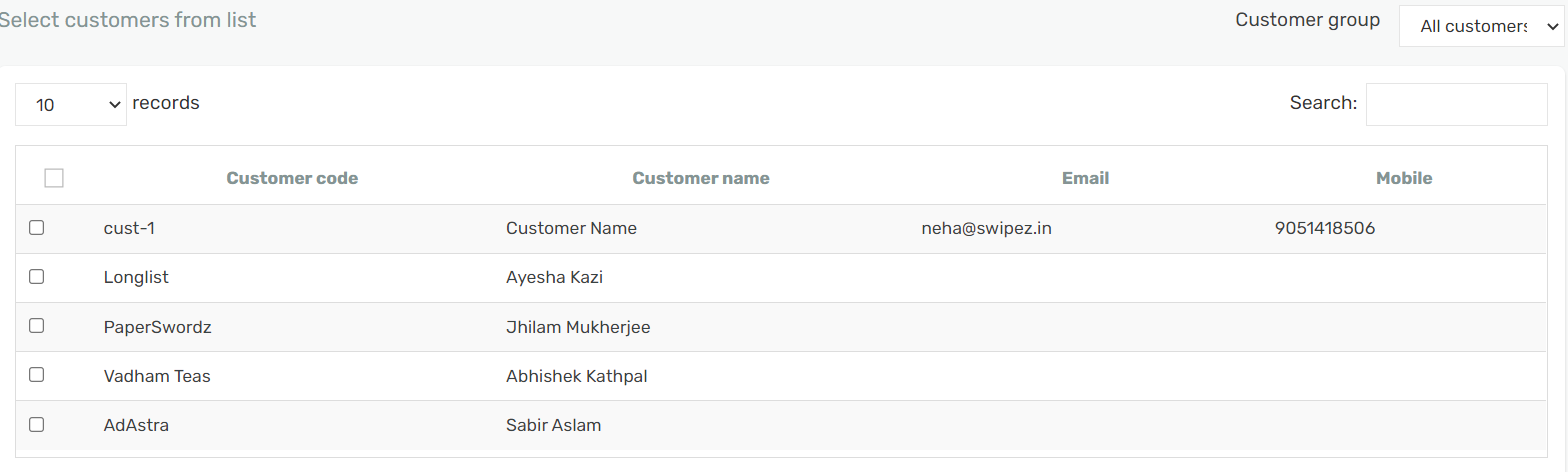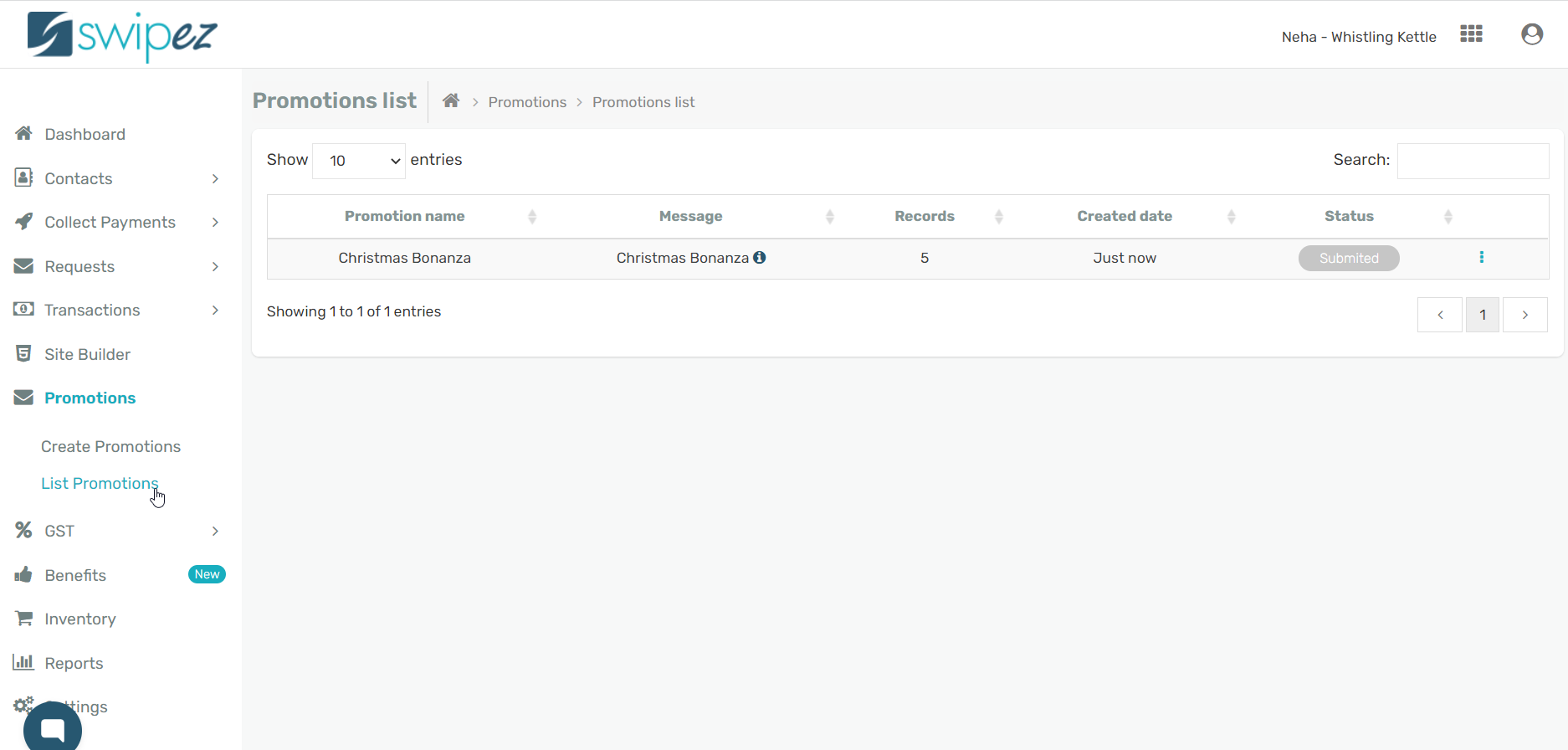Simplify the seemingly difficult task of promoting your company and its products with Swipez's Promotions. Share the relevant information with the right customers at the right time through SMS.
Create promotional SMS
Navigate to the Promotions section within the dashboard and click on the Create Promotions option.
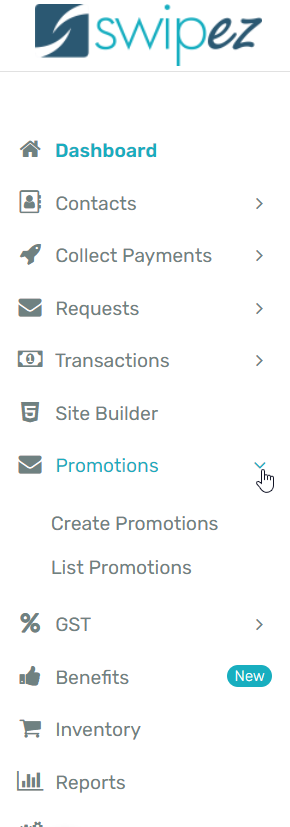
Customize the promotional SMS to suit your requirements.
Add the Promotion Name to help you identify both the reason and message of the promotional text. Ideally, it is the name of your campaign based on the message you want to send to your clients. For example, Diwali Offer, Summer Discount, New Product Launch, etc.
Select SMS to choose the SMS template you want you use for your promotional SMS.
Create a new SMS template
To create a new template, click on the New SMS Template button. You can create and add various SMS templates for various occasions and promotional events.
Assign a Template name and add a message in the SMS text box. Click Save to save the new SMS template. The new template will be added to the Select SMS template drop-down list for you to choose from.
Add the contents of your SMS in the Message text box.
* Kindly note that all SMS content are whitelisted before they are sent to your customers as per the TRAI regulations. Mail us the SMS content on support@swipez.in and we will get it whitelisted and approved by regulation standards within 24-72 hours.
You can add mobile numbers that aren't part of your existing customer database and to whom you want to send the promotional SMS to in the Mobile number field. Add multiple mobile numbers, separated by a comma, and the promotional SMSes will be sent accordingly.
Click on Send Promo SMS to save your changes and send the SMSes.
Send promotional SMS to customers from your database
To send the promotional SMS to customers from your customer database, select the customers from the customer list. Check the boxes on the left of the Customer code of the customers you want to send the SMS. Click on the Send Promo SMS to send the SMSes.
You can review the SMSes sent, click on the List Promotions options under Promotions on the dashboard.
On the Promotions list, the SMS shows the status as Submitted once it has been uploaded. Once the contents of the SMS message have been whitelisted and sent to your customers, the status changes to Sent.
You're all set to start sending out promotional SMSes. If want learn how to buy extra SMSes for your existing package, read...