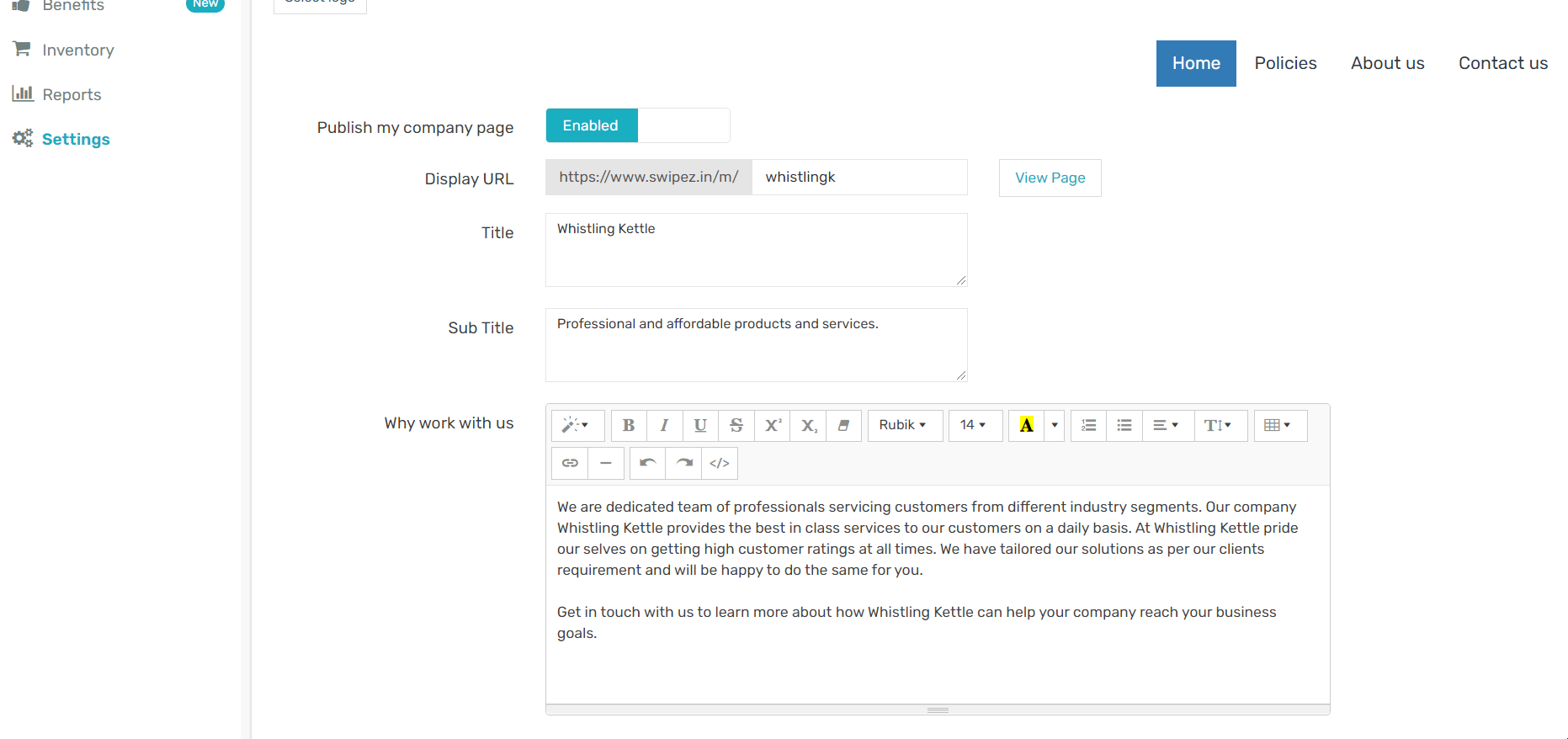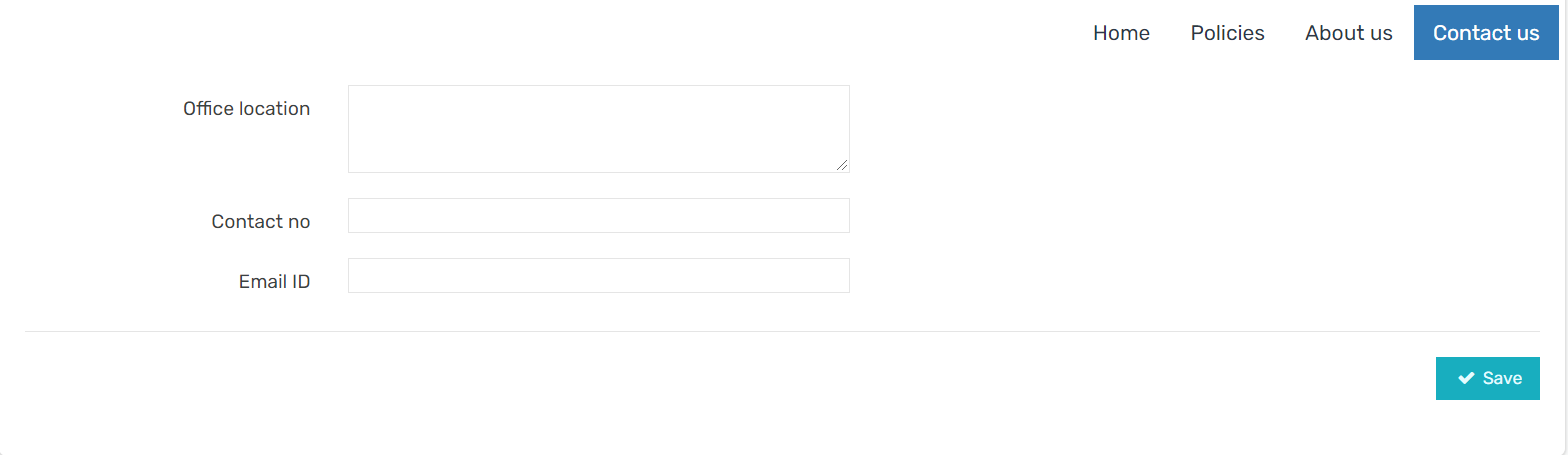To create a website for your company, navigate to Company Website under the Company settings tab in the Settings section on your dashboard.

Create your company website
Create and manage your company website with a customizable company logo and URL.
Create a home page for your website
Click on the Upload banner on the top left-hand corner to upload a banner image for your website. You can also add a logo by clicking on the Select logo button.
Click on the toggle next to Publish my company page to enable or disable the page.
The Display URL will be auto-generated and a landing page created accordingly for your company website.
You can add a Title and Sub Title for your company page along with a short description of your company in the Why work with us textbox. You can customize the industry-approved default message to suit your requirements and marketing strategy.
Click Save to save the changes and create the home page for your company website.
Create a Policies page for your website
On the Policies page of your website, you can create and customize the additional details related to the products and/or services offered by your company.
In the Terms and conditions section, you can add any contextual information that your customers need to be aware of. The text editor allows you to format, highlight, and specify your terms and conditions as per your requirements. You can define the various Terms and conditions related to the purchase of the different products and/or services.
Define your company's policies on Cancellations and refunds for service and products in the Cancellation and Refund section. You can format, highlight, and specify your Cancellation and Refund policies as per your requirements with the text editor.
Click the Save button to save the changes to your website's Policies page.
Create a About us page for your website
Add a short description about your company and your services/products in the About us text box. Click Save to save the changes.
Create a Contact us page for your website
Add contact information for your company in the Contact us page of your website.
In the Office location field, you can add the address of your business so that customers can find you with ease. You can also add a Contact number and Email ID so that your customers can get in touch and send in their enquiries if they have any.
Click Save to save the changes to the Contact us page on your website.
Voila! Your company website is ready.
Related apps
- Website Builder - Online payment collection, mobile integration, online packages and plans
- Billing software - Pre-paid invoicing, online payments, custom notifications and payment reminders