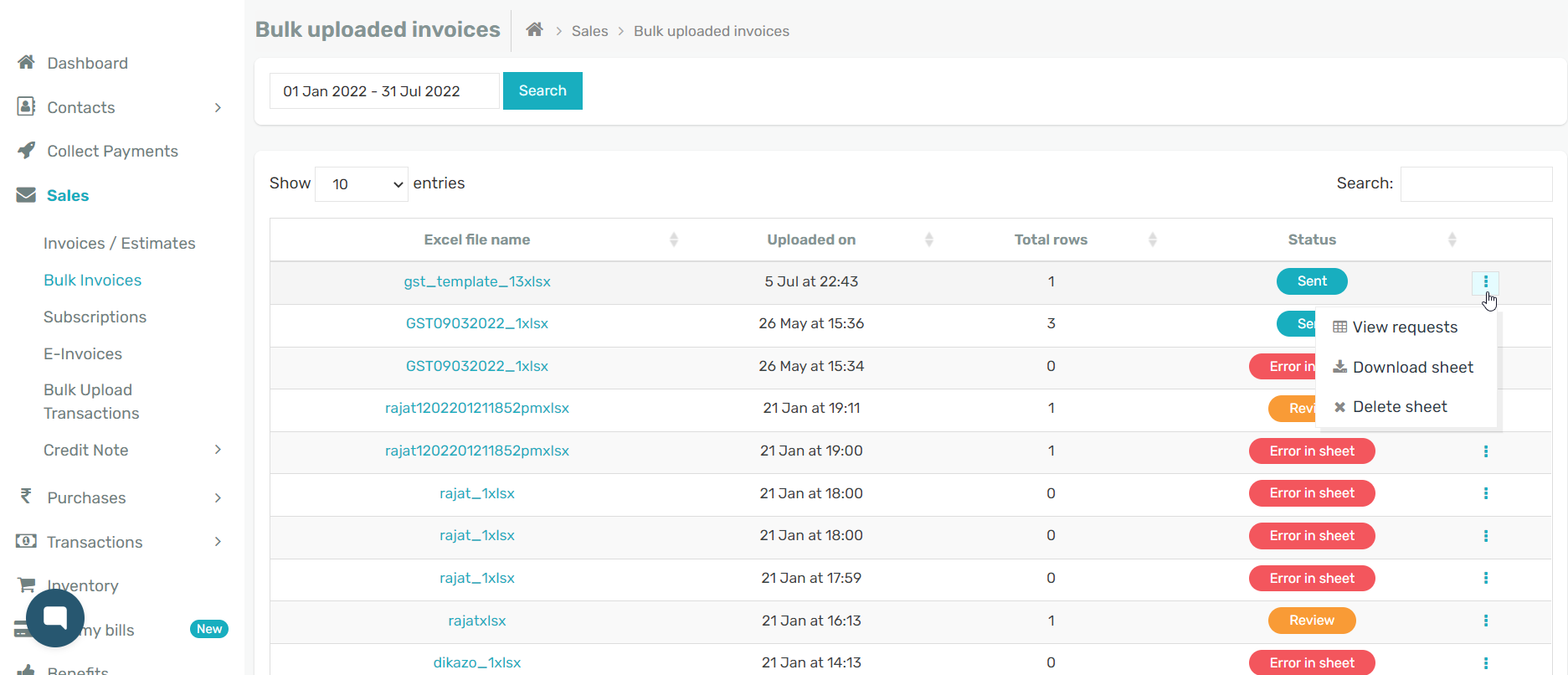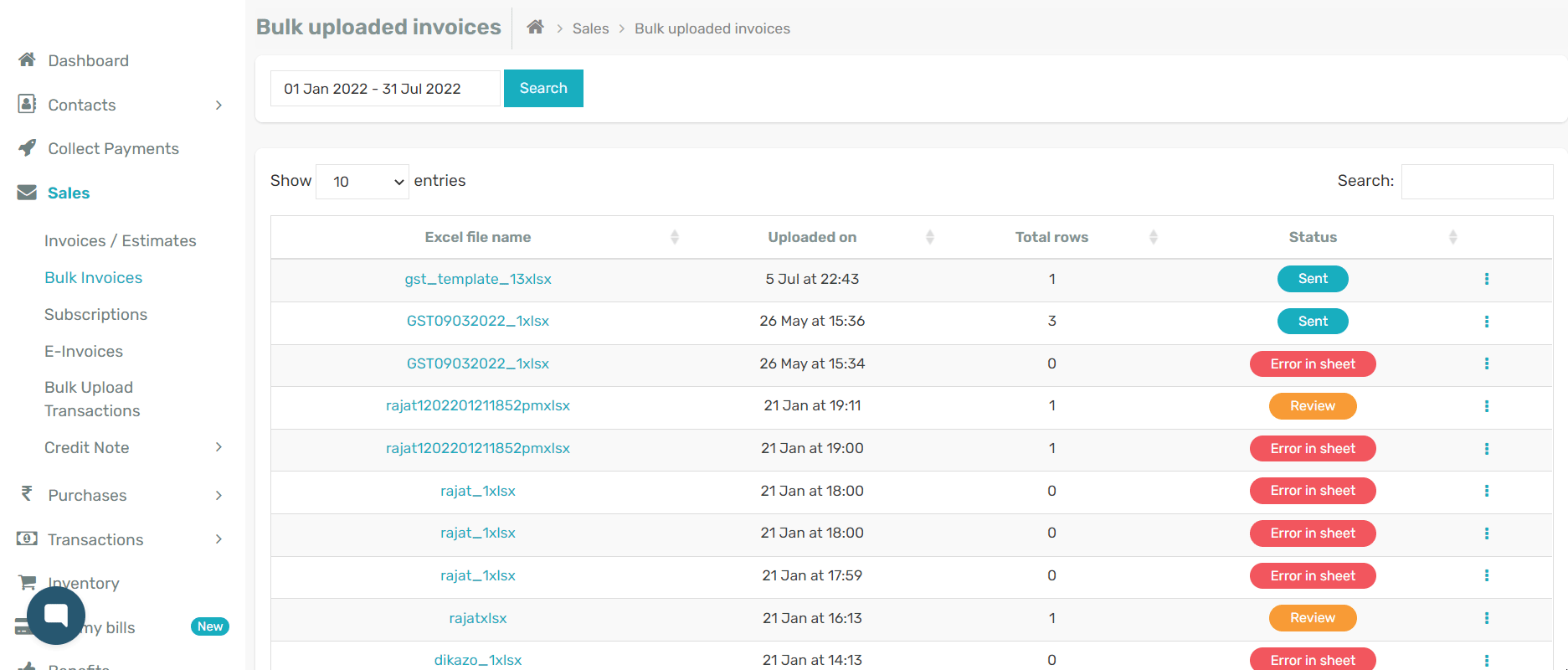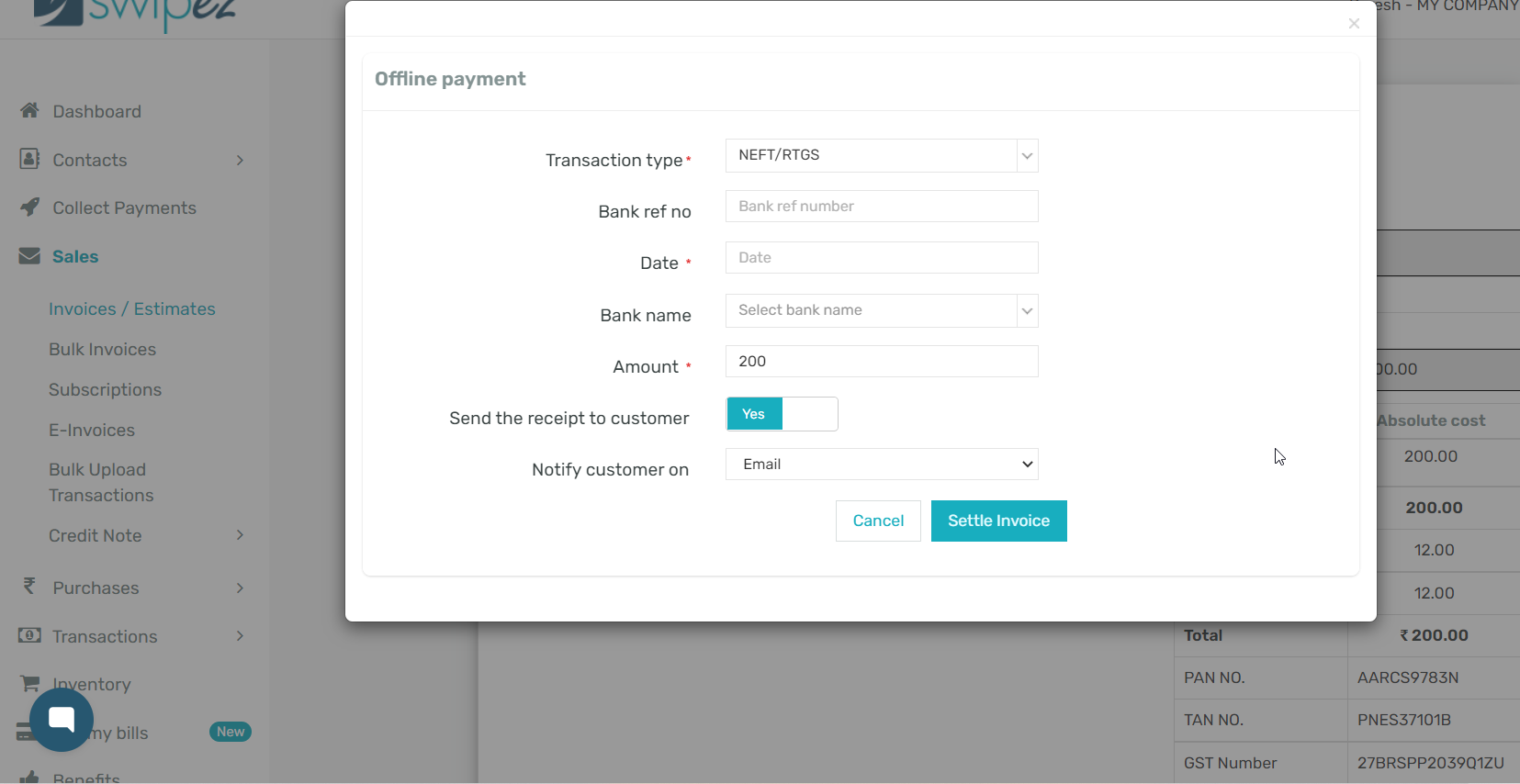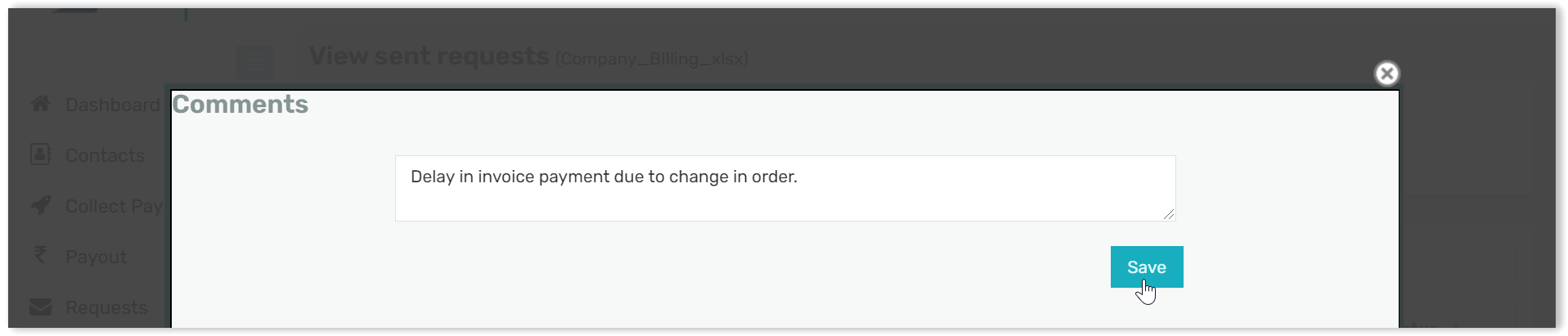To start, navigate to Sales -> Bulk Invoices
Define the data range for your search for one or more uploaded excel sheets.
You will find all the excel sheets uploaded within your specified date range listed on the Bulk upload invoices page along with their details. Navigate to the ⋮ button to view, download, or delete the sheet as per your requirements.
Make changes to bulk invoices
View requests
Click on View requests option to view sent requests for the invoices that have been generated via the Excel sheet you have uploaded.
Settle
If you have received a payment for that invoice through an offline mode and not one of Swipez's convenient online payment options you can keep track of that by clicking on Settle.
The Settle functionality lets you keep track of the payment details for a particular invoice to ensure your bookkeeping is completely accurate.
On the Offline payment pop up you can add payment details such as the transaction type, bank reference number, date, and amount. You can even choose to send your customer a receipt for an offline payment by toggling the Send receipt to customer button.
Finally, if you have received a part payment for an invoice and want to track the payment but keep the invoice open click the Save Partial Payment button.
Alternatively, if you have received a full payment and would like to close the invoice click on the Settle Invoice button.
Edit
You can also to edit a created invoice by selecting the Edit option. On the Update a payment request page you can make the relevant changes and click on save. Once saved there is no need to share a new link with your customer as the existing link gets updated.
Comments
Using the comments function you can add notes to your invoices for internal communications between your multiple teams or personnel.
Delete
If you would like to completely delete an unpaid invoice for any reason click Delete in the Action menu.
Copy Invoice Link
Use this feature if you need to copy the web URL for a particular invoice to be shared with a customer via other communication modes.
Share on Whatsapp
The share on Whatsapp feature enables you to quickly share you invoice with customers using your own Whatsapp account directly from the Swipez dashboard.
Download sheet
Use the Download sheet option to download the original Excel sheet you uploaded to create your bulk invoices. This sheet can be used to make mass edits in invoices and used as a reference for subsequent month billing.
Delete sheet
The Delete sheet lets you delete Excel sheets that have been uploaded with errors or duplicates. Deleting sheets that have already generated invoices does not delete the invoices itself only the source excel sheet you had uploaded. This option is used to maintain system hygiene.
Related apps
- Billing software - Bulk invoicing, free billing software, online payments and payment reminders