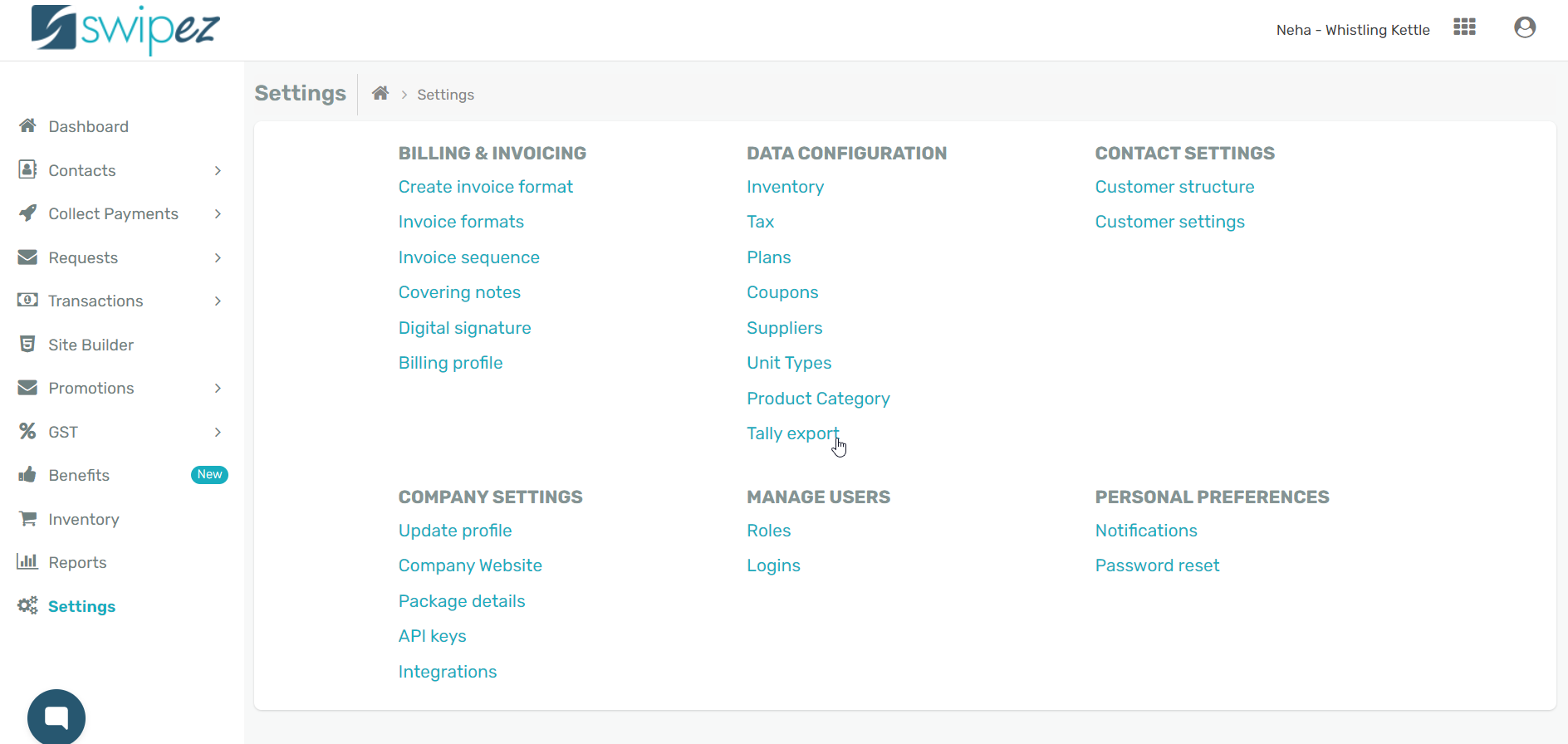Navigate to the Settings section of the dashboard and click on the Tally Export option under Data Configuration.
On the Export tally report page, choose a time range and Select Voucher from the drop-down list. Choose Sales Voucher, Credit Notes Voucher, or Debit Notes Voucher to select the type of data you'd like to export.
Click Export to initiate the tally report export.
Once submitted, the tally report is visible under the Tally report export list section with its status as Processing.
It takes about 10 minutes for your report to be processed and for it to be ready for import.
Once the status changes to Completed, click on the Download button to import your data. You will also be notified via email once your tally report is ready for download.
Related apps
- Billing software - Bulk invoicing, free billing software, online payment links, payment reminders, tally reports