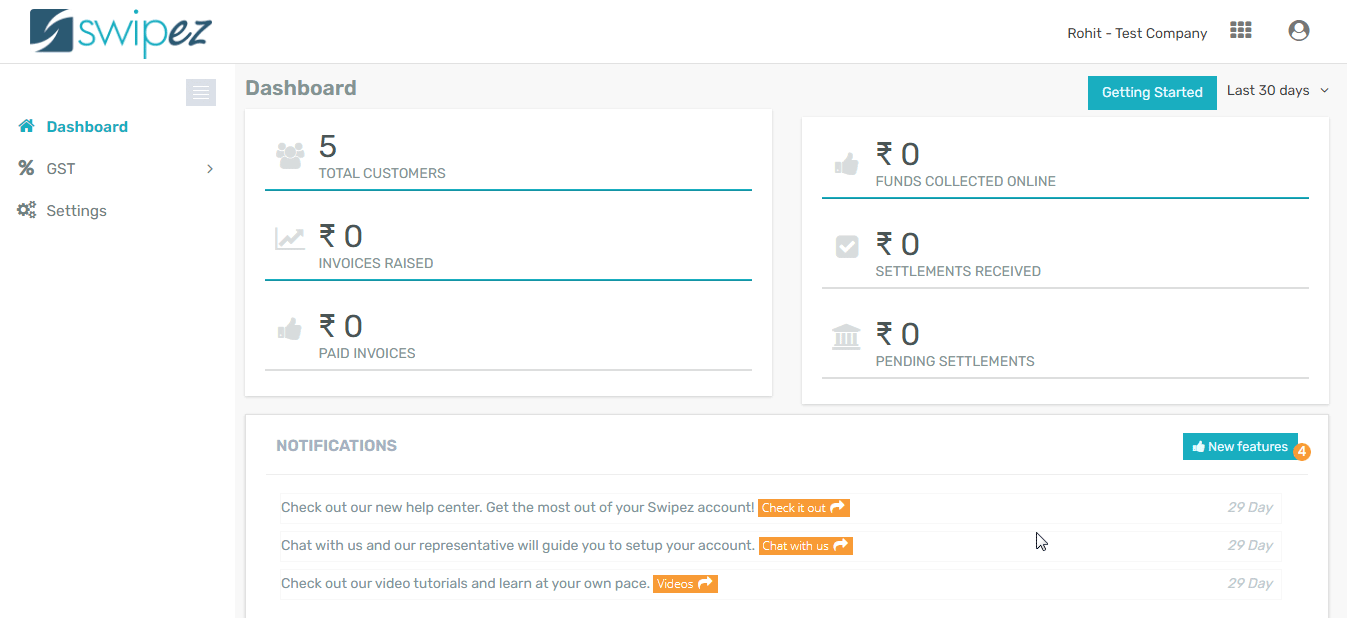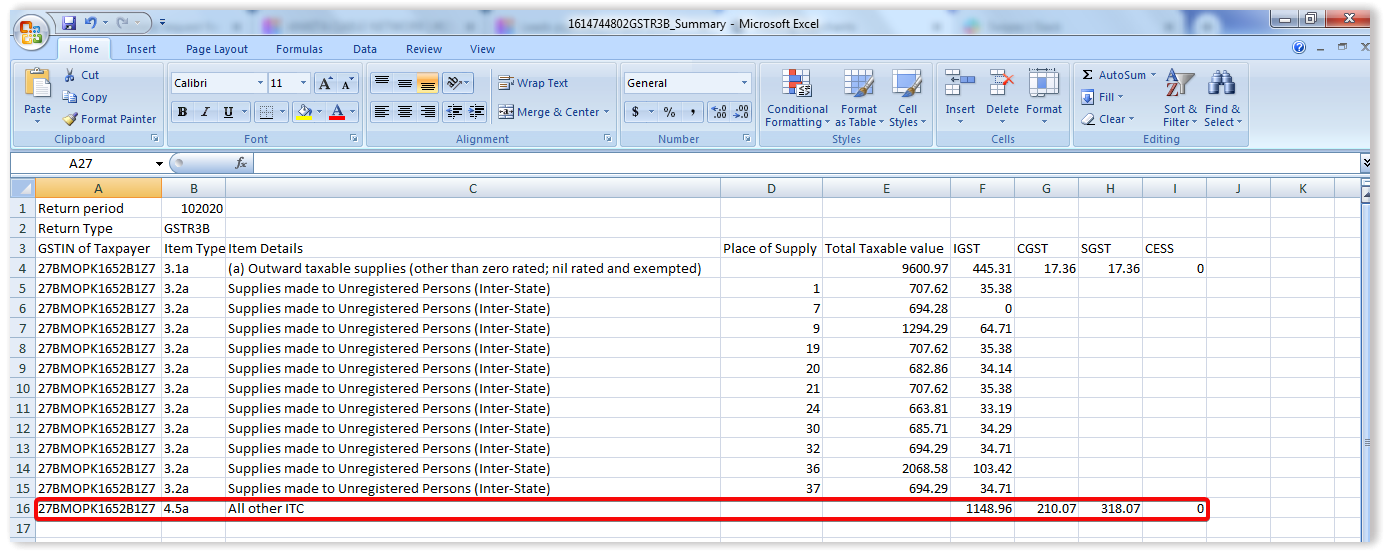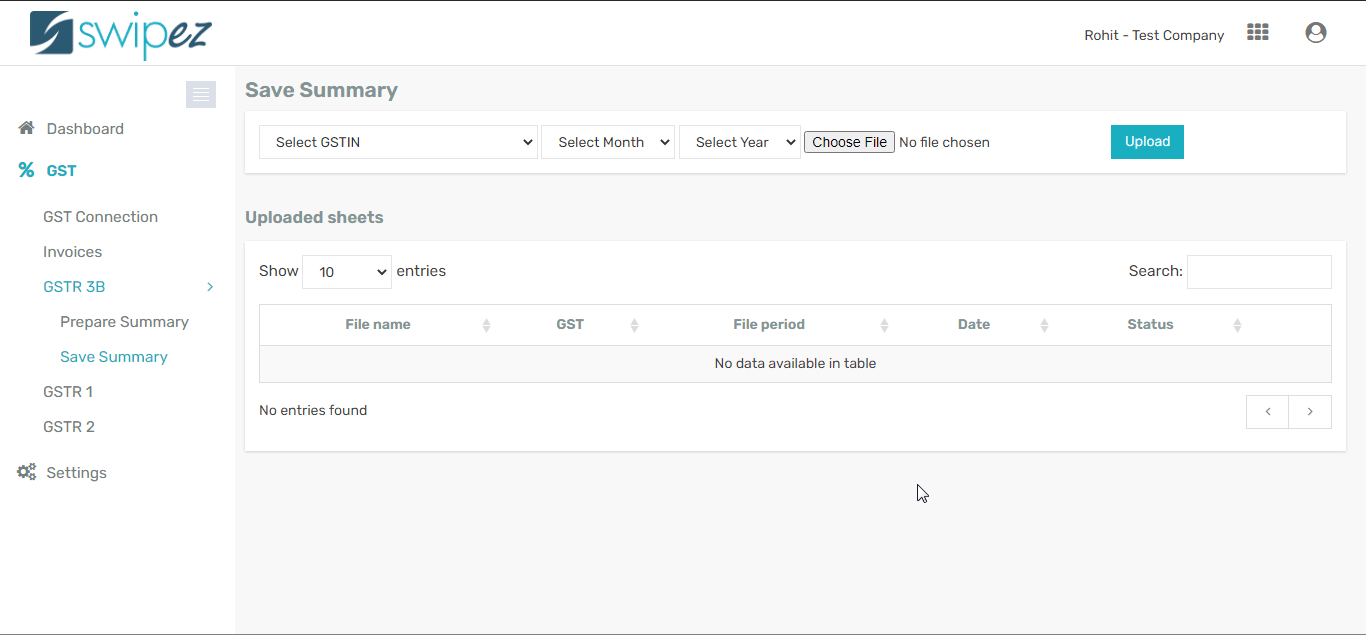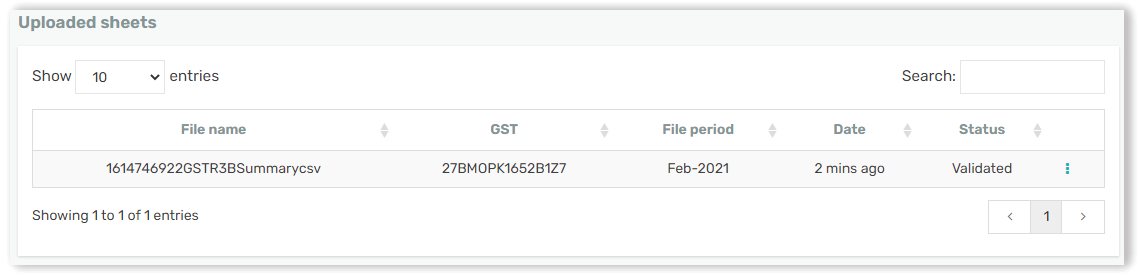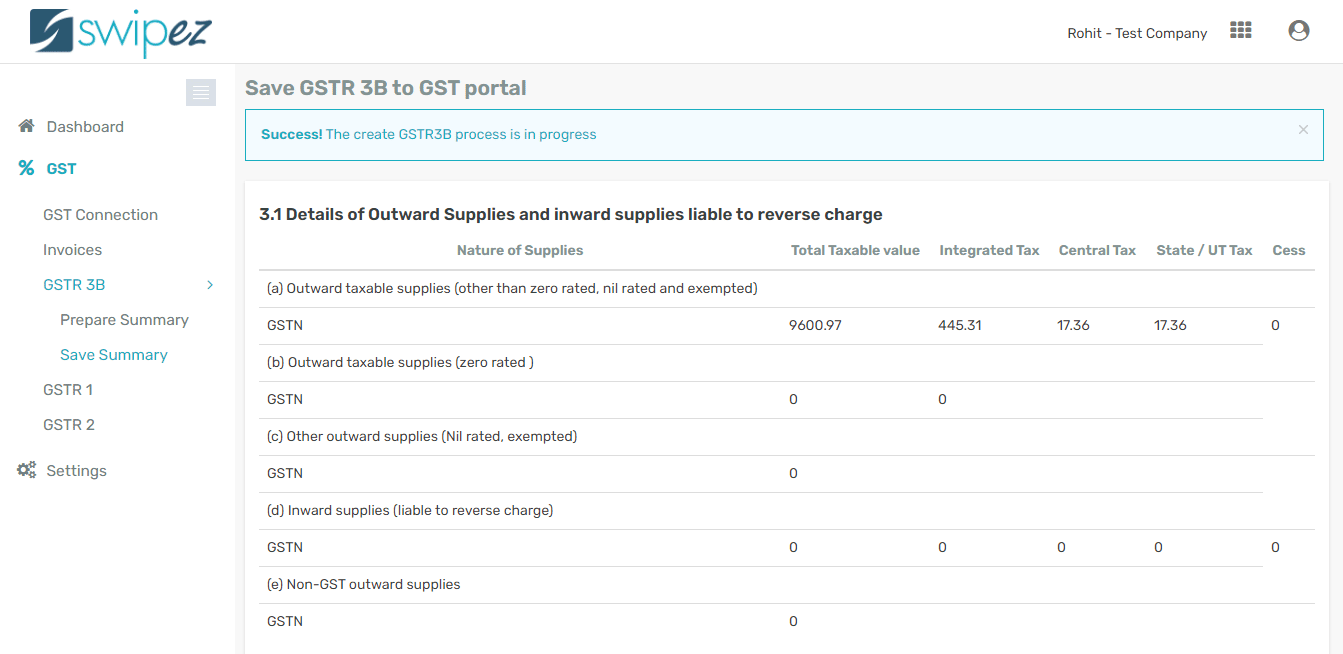To file your GST R 3B using Swipez there are 3 simple steps to be followed:
Prepare GSTR 3B draft
To begin, navigate to the GST menu option on your dashboard and click on GSTR 3B tab and click Prepare Summary.
On the Prepare summary screen you need to make three selections, firstly choose the GST number you want to create and file GSTR 3B for, next select the month and year of filing and hit the Generate button.
Once your summary has been generated on screen you can click the Download File button to download an excel file of your GSTR 3B summary. After the download you can add your input tax credit amounts and details in this same file.
Alternatively you can also use the Swipez Expense management software to track you expenses and directly move them to your summary through Swipez itself. To know more. Click here (To be Linked).
Add your input tax credit (ITC)
Once you download the excel sheet you can add the total input tax credit accrued for that period as shown in the image below and save the file for upload.
Saving and submitting your GSTR 3B summary to the GST portal
The next step in uploading your GSTR 3B summary is to navigate to GSTR 3B tab and click on Save Summary. Select the GSTIN, filing month and year of the GSTR 3B summary you want to upload, select the excel file you have created and click on Upload.
Once the file is uploaded the status of the file will move to Processing state. After approximately 3 minutes Swipez validates the data that you have input through the file and the status shifts to Validated.
In this Validated stage you can perform 3 actions on your draft by clicking the actions ⋮ button.
Through these actions you can download the sheet you have uploaded to recheck you data, delete the draft if you would like to rework your data and finally create draft if you are satisfied with the data entered. Once you click on Create Draft you data will be ready for upload and you will be redirected to the Save GSTR 3B to GST portal page where you can view your summary created.
If all your data is in click the Submit Draft button at the bottom of your page and hit Confirm on the confirmation pop up. Post this all you data for GSTR3B will be uploaded to your GST portal. Next step is for you to create a challan and make a payment if applicable.