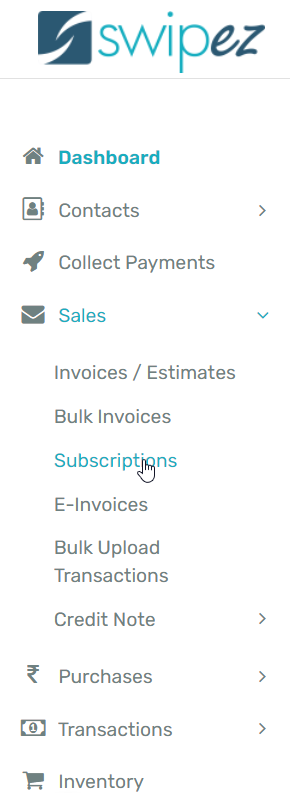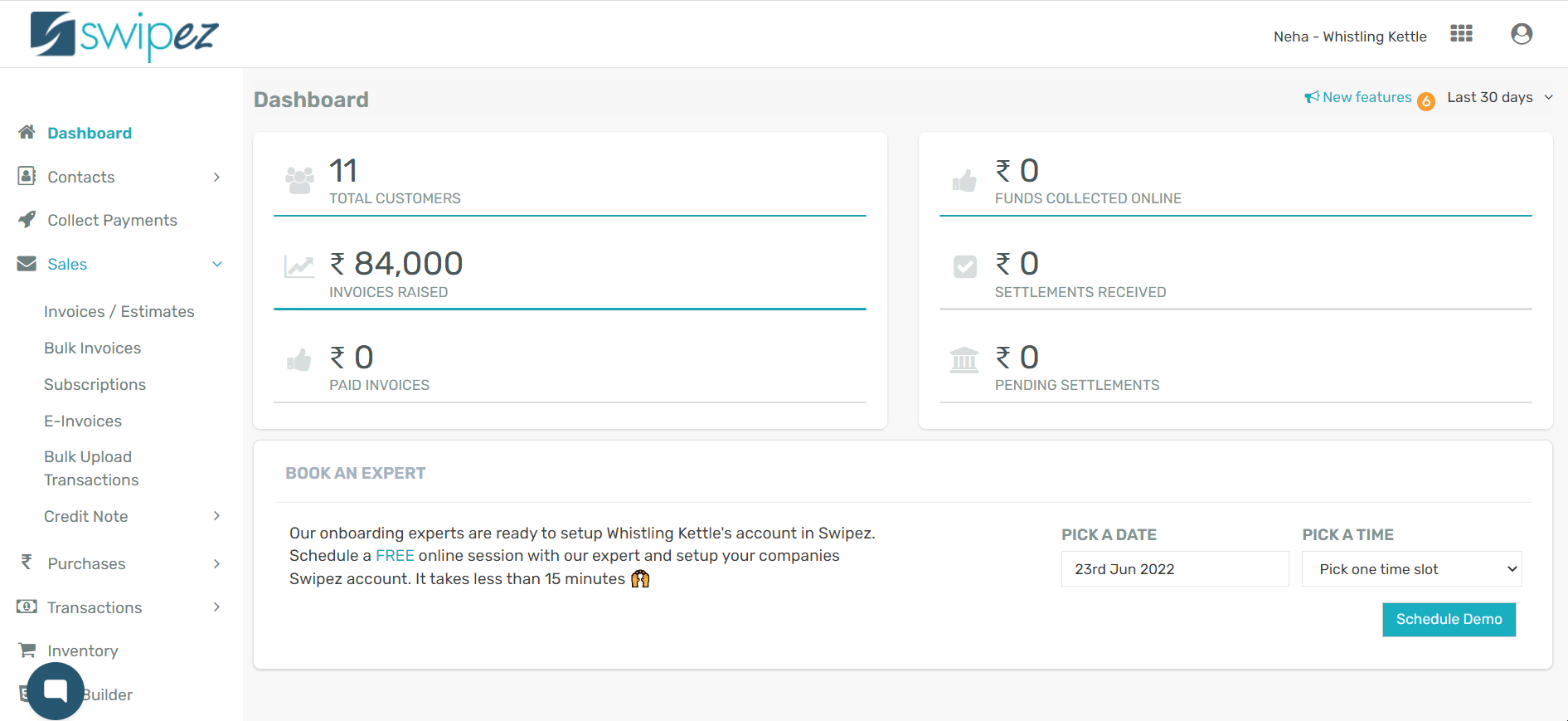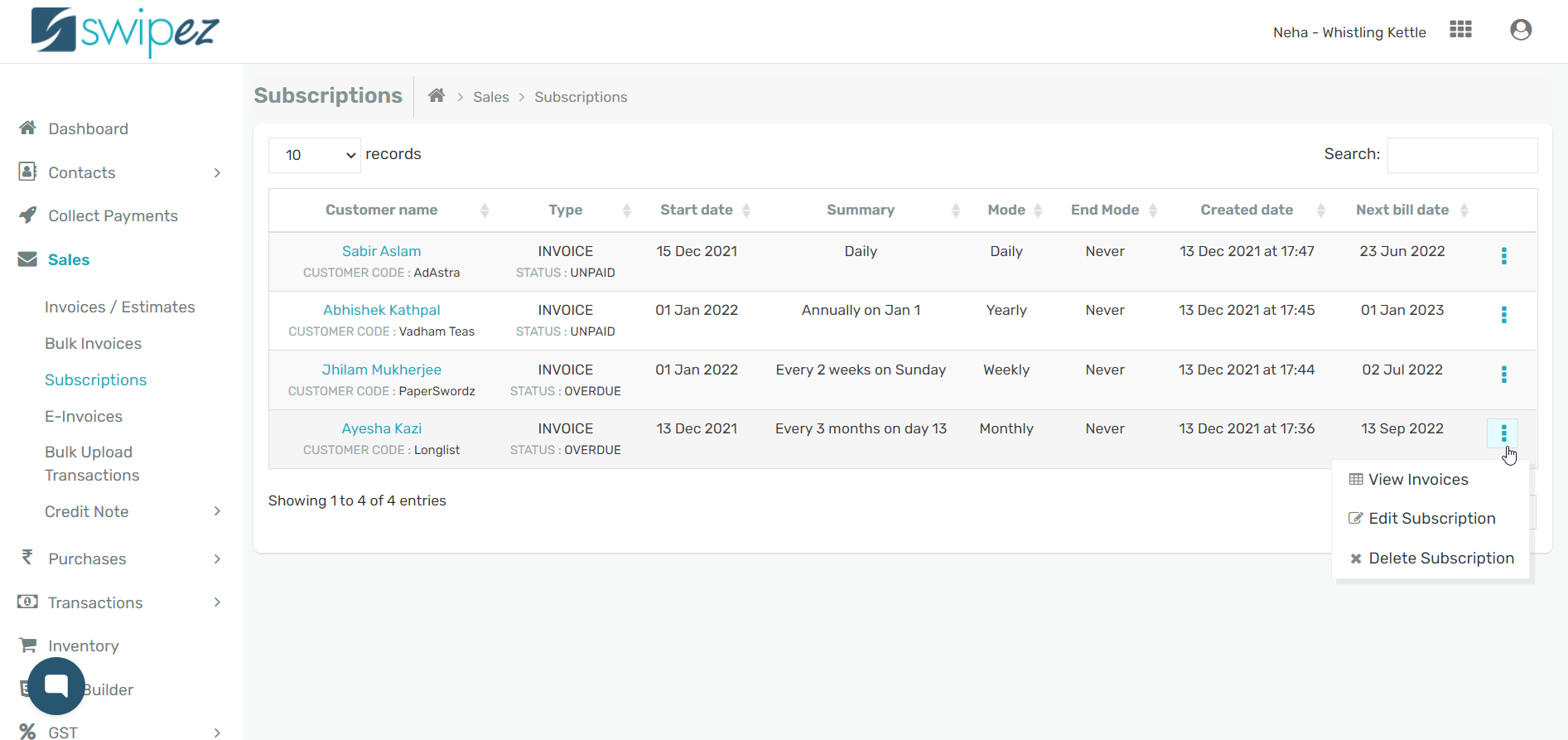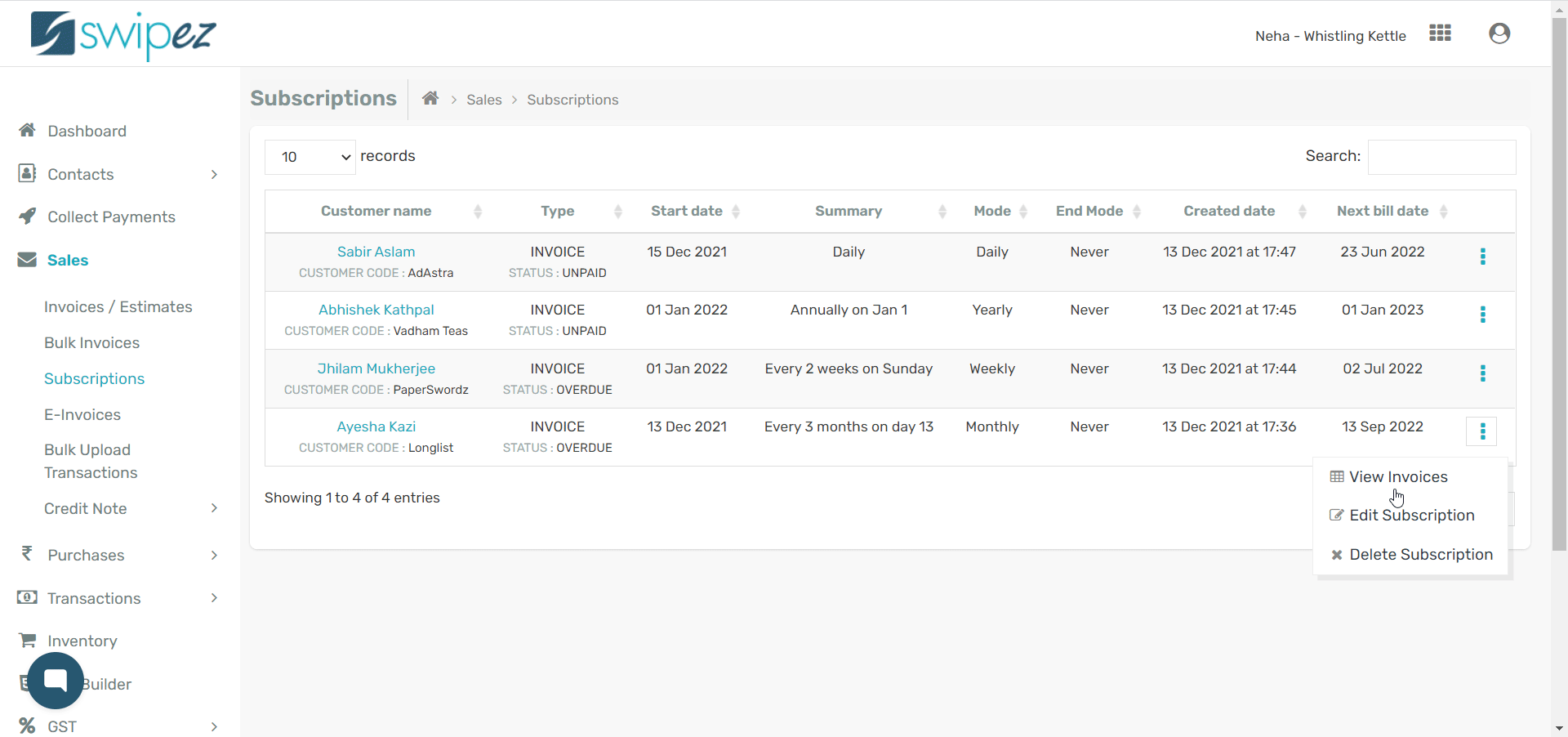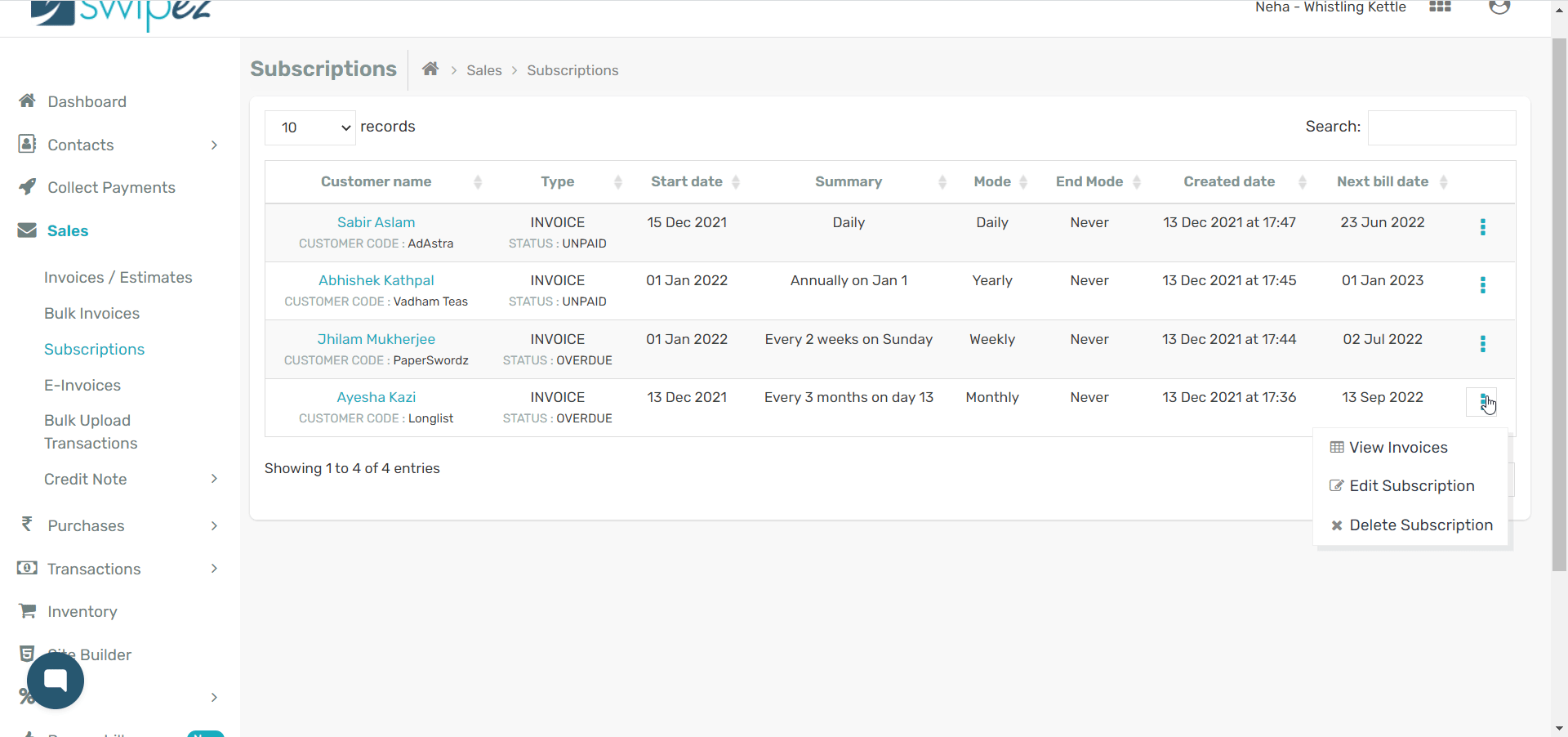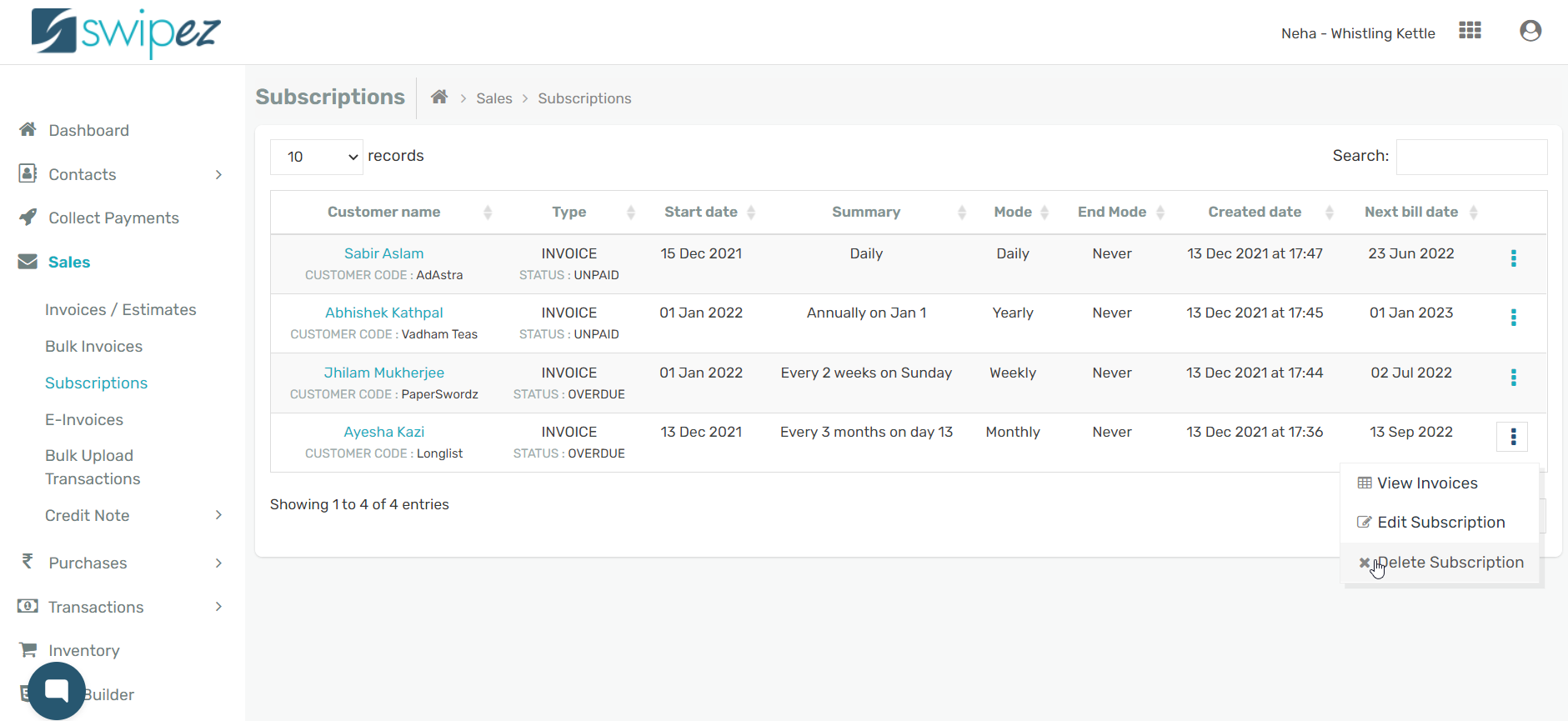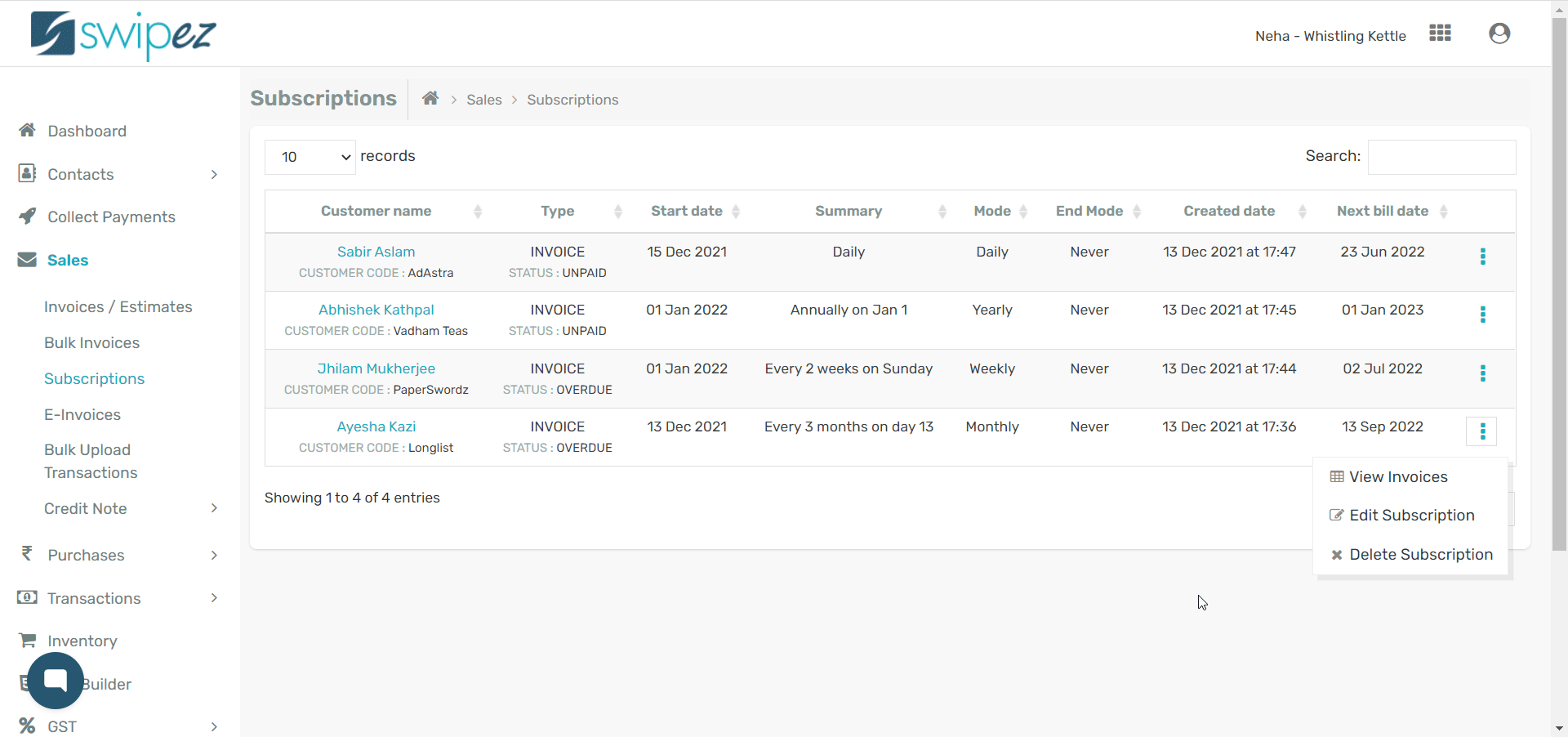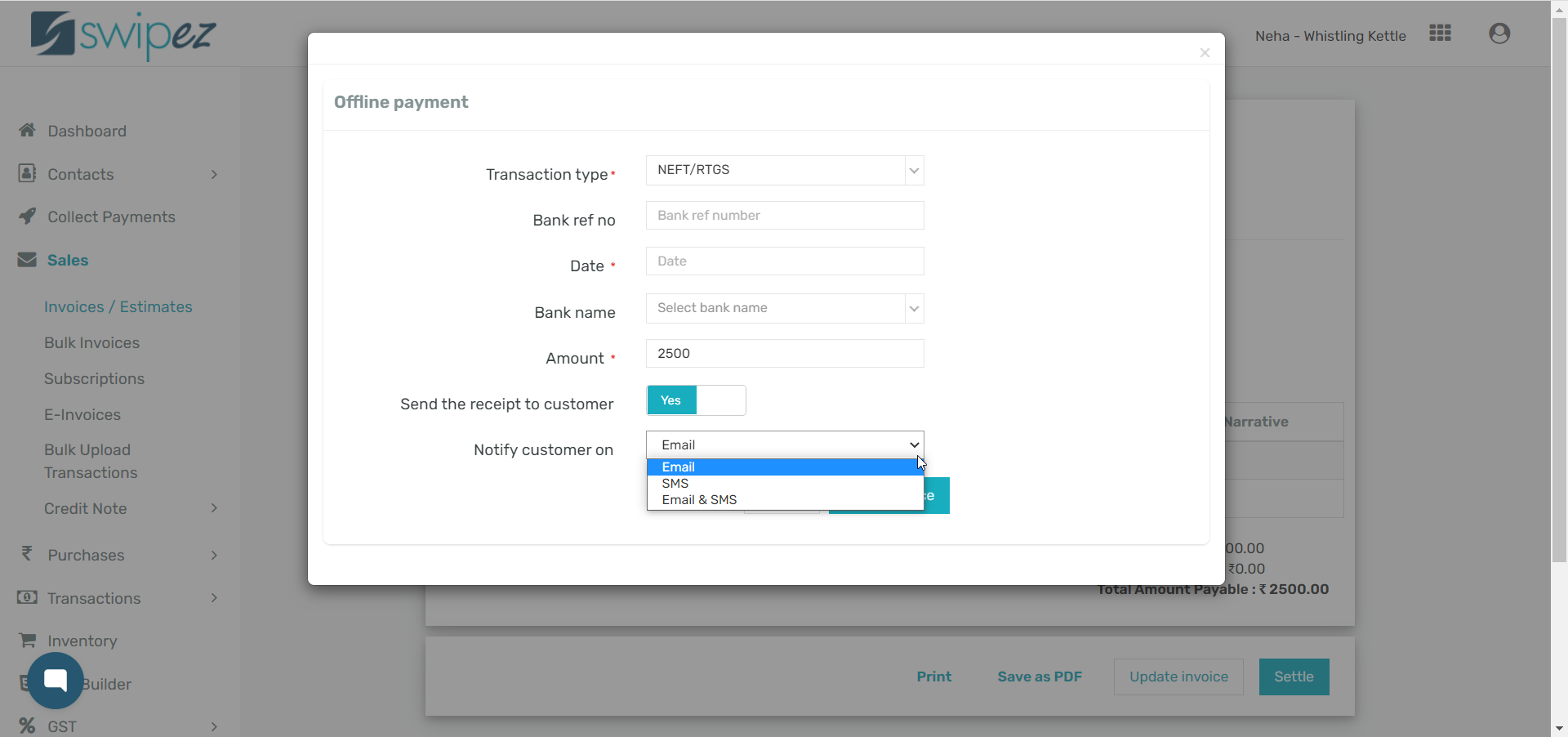Navigate to the Sales -> Subscription section
You can view all the Subscriptions for recurring invoices created by you for your customers.
You can modify the subscriptions by clicking on the Actions ⋮ button. You can view, edit, or delete your chosen subscription.
View, edit, or delete subscriptions using the Actions button
View Invoices
With the View invoices option you can view all the invoices created and sent under the chosen subscription. You can get a snapshot view of the different invoices sent with details like the sent date, due date, amount, and payment status. You can also view subscription details like the mode, start date, end date, and no of invoices sent by the subscription.
Edit Subscription
Click on Edit Subscription option to edit the subscriptions that have been created. You can change subscription details like the frequency of the invoices, end date, etc. Once you have made the necessary changes click the Save button.
The subscription will generate and send recurring invoices to your customers with the revised details.
Delete Subscription
If you would like to stop sending recurring invoices to a customer, click on the Delete Subscription option.
This will stop any future invoices from going to the customer but will not delete the invoices that have already been generated till date.
Modify an invoice created through a subscription
You can also modify the different invoices created by a subscription by clicking on the Actions ⋮ button next to the individual invoices in the subscription.
View Invoice
You can open and review a particular invoice created for a customer through a subscription by clicking on the View Invoice option.
Settle
You can track and manage invoice payments made through an offline mode by clicking on the Settle option.
You can add details of the offline payment like Transaction type, Bank reference number, Date, Bank name, and Amount paid. Enable or disable the Send the receipt to customer toggle to send your customer a receipt for the paid invoice. You can also choose the mode of notification via which you want to send your customer the receipt.
Click on the Settle Invoice button to settle the invoice in your subscription.
Edit
You can also edit an invoice created by the subscription by selecting the Edit option. You can make changes to the invoice as per requirement. Save & Send the invoice with the revised details.
Delete
If you would like to completely delete an unpaid invoice for any reason click Delete in the Action menu.
Copy Invoice Link
You can copy the web URL for any invoice by choosing the Copy invoice link option. You can share the link with your customer as per your requirements.
To know more about creating subscriptions and recurring invoices, read...
Related apps
- Billing software - Free billing software, pre-paid invoicing, recurring subscriptions, custom notifications, online payments and payment reminders