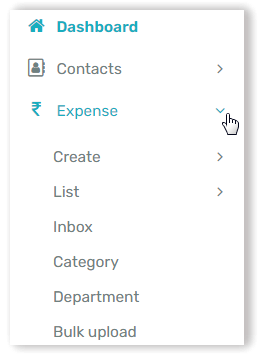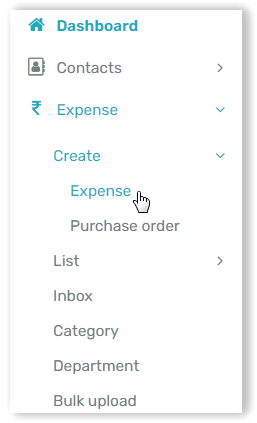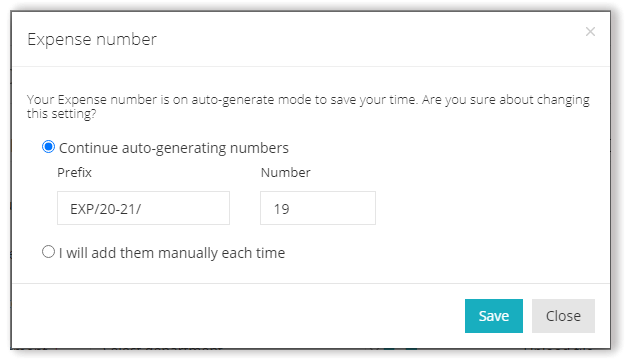Assigning unique expense numbers to all your business expense entries helps you in tracking the life cycle of an expense and also makes for simpler bookkeeping.
To start with, navigate to the Expense tab in the left hand side menu.
Next, click on the Create option under Expense and click on Expense from the drop-down.
On the Create expense screen under the Expense information header click on the settings icon visible to the right of the Expense number option.
Next, you can choose the mode through which you would like to generate these numbers. If you would like Swipez to auto-generate your expense numbers so that you do not have to keep entering or keep track of them select the Continue auto-generating number option. Next enter your choice of prefix and number sequence that should be followed for all subsequent expense entries. Alternatively, if you do not want to auto-generate these expense numbers and want to input them at the time of creating an expense, choose the I will add them manually each time option.
Once you are satisfied with the selection of your input click the Save button. You're all set! Now create expense entries that are tagged with an expense number to monitor your business expenses efficiently.