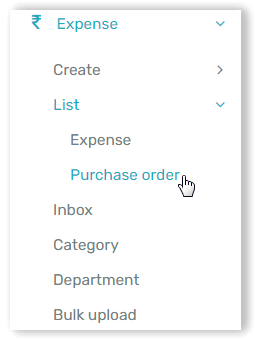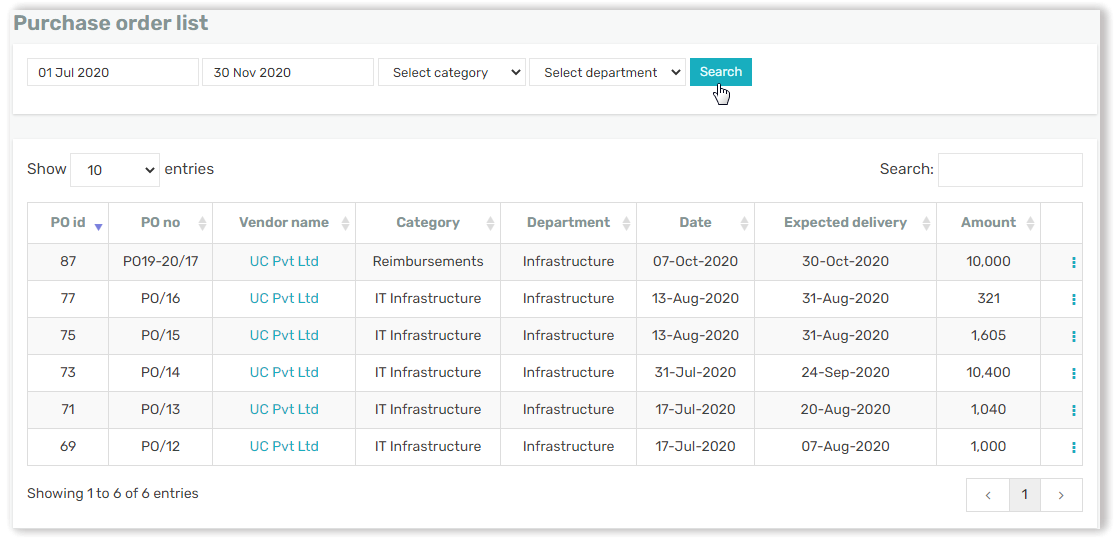Navigate to the Swipez Dashboard and click on the Expense tab visible on the left side corner of the screen.
Click the List tab and then click on Purchase Orders from the given Drop-down.
You should be able to view a purchase order list. This list contains of all purchase orders created and can be searched using multiple search criteria such as date range, Category of Purchase order & Department of the purchase order.
This list not only helps you in keeping track of the purchase orders and fulfilling the requirement before the expected delivery date but you can also perform a list of Actions by clicking on the Actions ⋮ button on the right corner of each purchase order listed.
Upon clicking on the Actions ⋮ button you should be able to view a dropdown menu wherein you can view & update your purchase order, create an expense in relation to the purchase order, resend the mail to the vendor or delete the purchase order as well.
You're all set! Click here to learn how to download a report of your purchase orders.