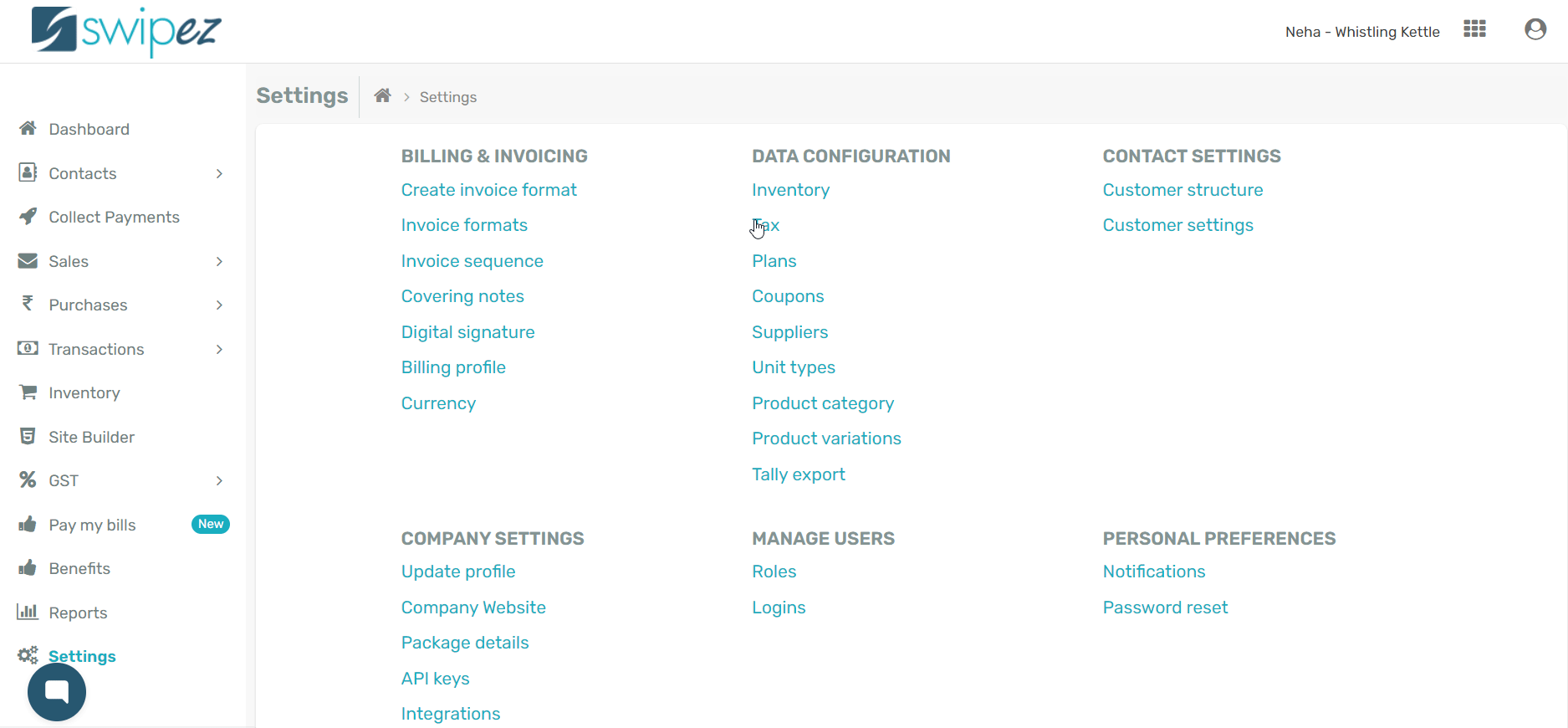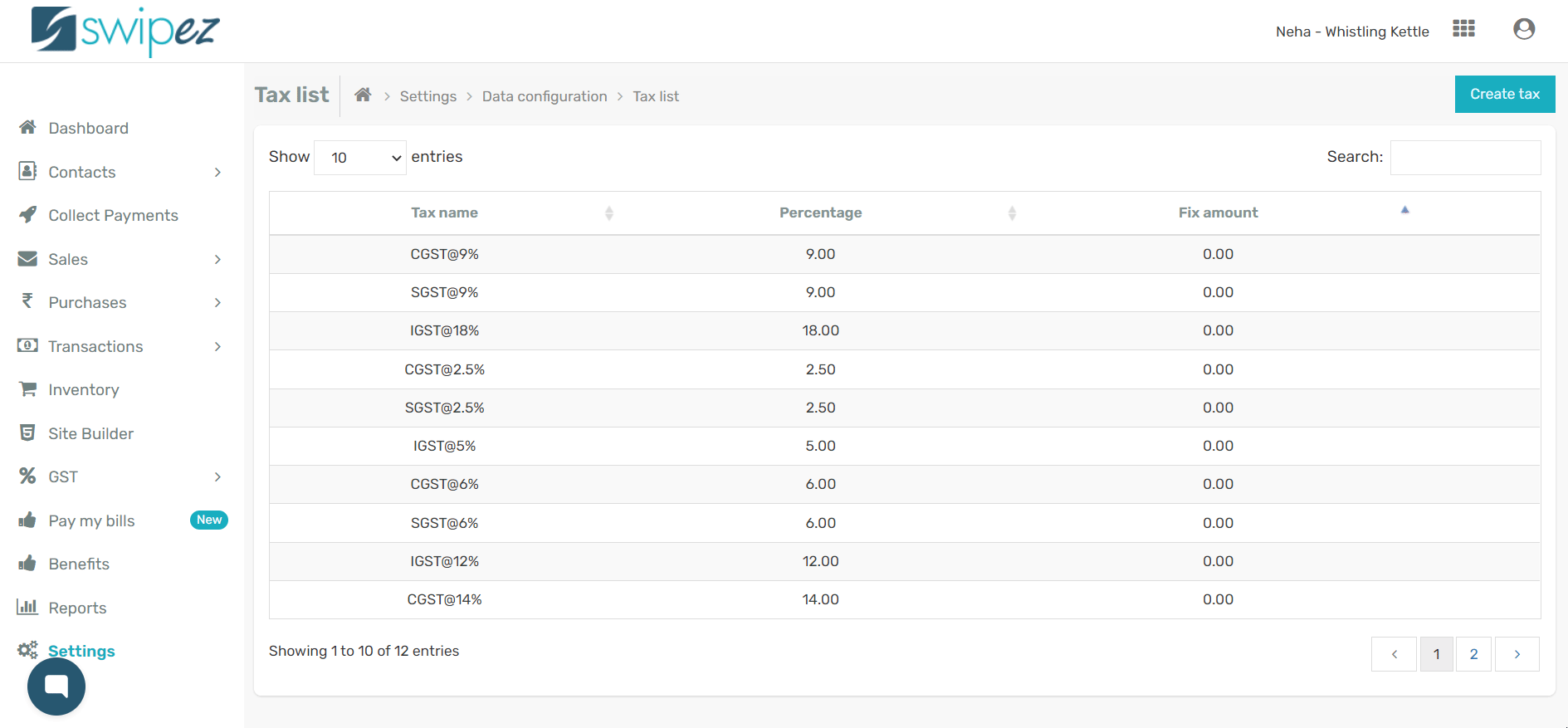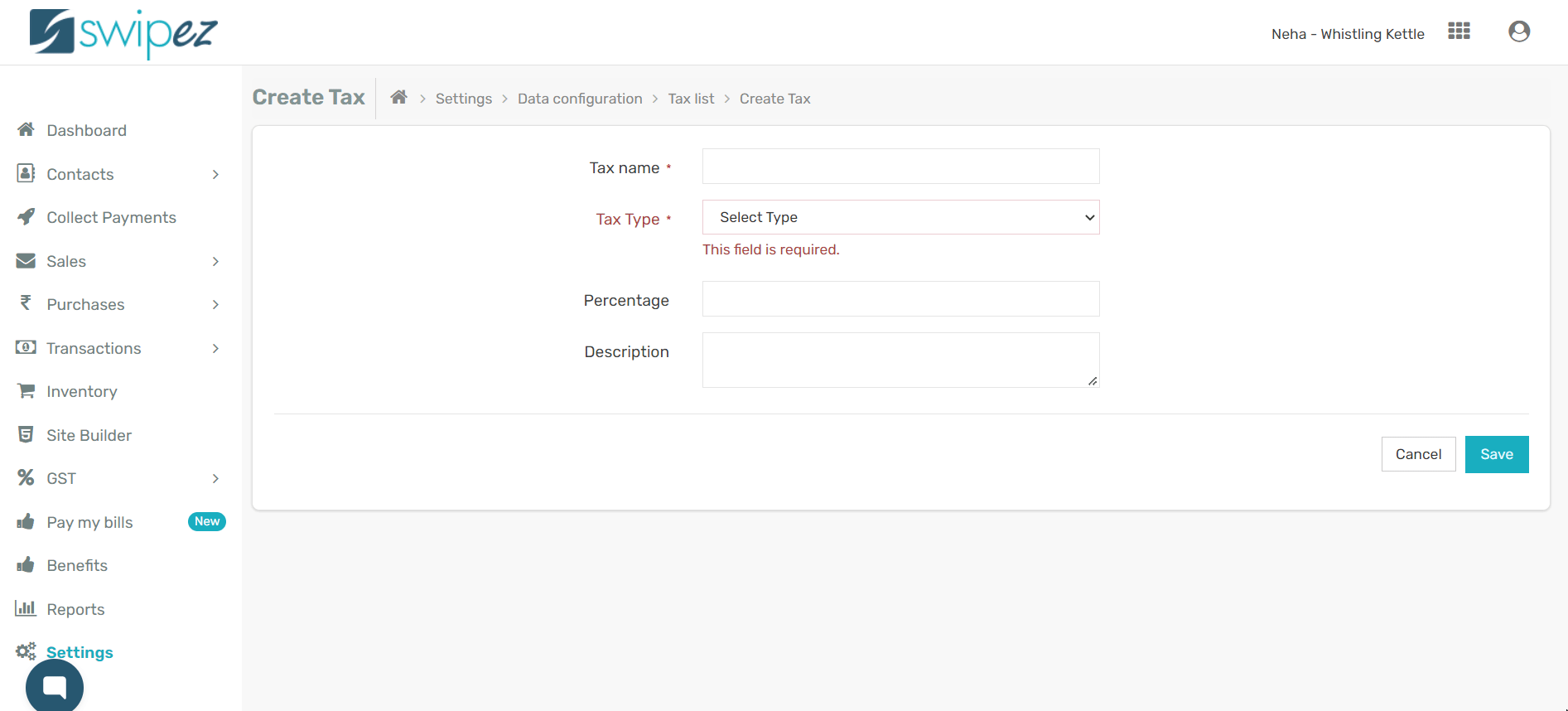Capitalize on the default tax structure or add a new one to suit your different business requirements. Ensure accurate calculations with billing software that takes care of business for you.
Navigate to Settings -> Data configuration -> Tax from the menu on the left hand side menu.
Tax List
Your Swipez account comes with a default tax list, which includes the commonly applicable taxes. The values such as CGST @ 9%, SGST @ 9%, IGST 18%, etc., are automatically calculated when creating an invoice.
Create new tax slabs
Click on the Create Tax button to create new tax values.
Enter a name of your tax component in Tax name and select your Tax type from the drop-down list.
The different tax types on the list include, CGST, SGST, IGST, Other, and Fixed tax amount.
The tax setup form has been kept flexible to ensure that both government regulation compliance and your requirements are met simultaneously.
If you select, CGST, SGST, and/or IGST, simply enter the rate set by the government in the Percentage field. You can also add an optional long form description for your reference.
Click Save to save your changes and create the new tax rate.
Setup 'Other' tax rate
Select Other from the Tax type drop-down list if you want to add a tax rate in addition to GST.
You also have the option to add the new tax rate with or without the applicable GST.
Select the Base amount option from the drop-down list next to the Tax calculated on field to calculate the new tax rate without GST, i.e., the invoice amount before GST.
If you want to add a new tax rate on the total amount, i.e., the invoice amount with GST, click on the Grand total option from the drop-down list.
Add the Percentage you want to assign to the new tax. You can also add an optional long form description for your reference.
Click Save to save your changes and create the new tax rate.
Setup fixed tax amount
There might be times when you need to add a fixed value tax to your invoices. For such scenarios, choose the Tax type as Fixed tax amount and enter the Amount applicable in this tax slab.
Add an optional long form description for your reference and click Save to create the new fixed tax amount.
Taxes created here will show up in the Add taxes section when creating an invoice.
To know more about creating an invoice, read...
Related apps
- Billing software - Free billing software, GST invoicing, online payments, automated payment reminders, and more.