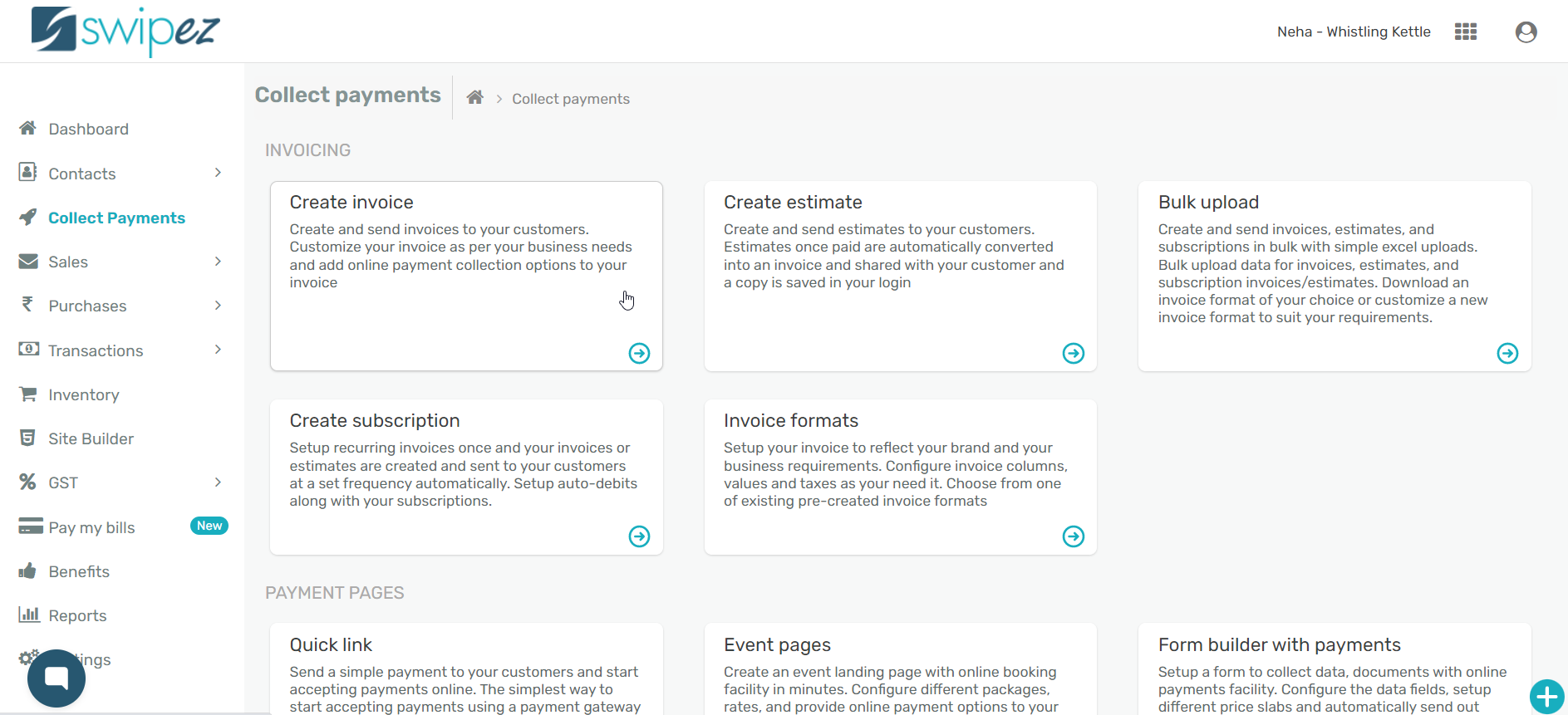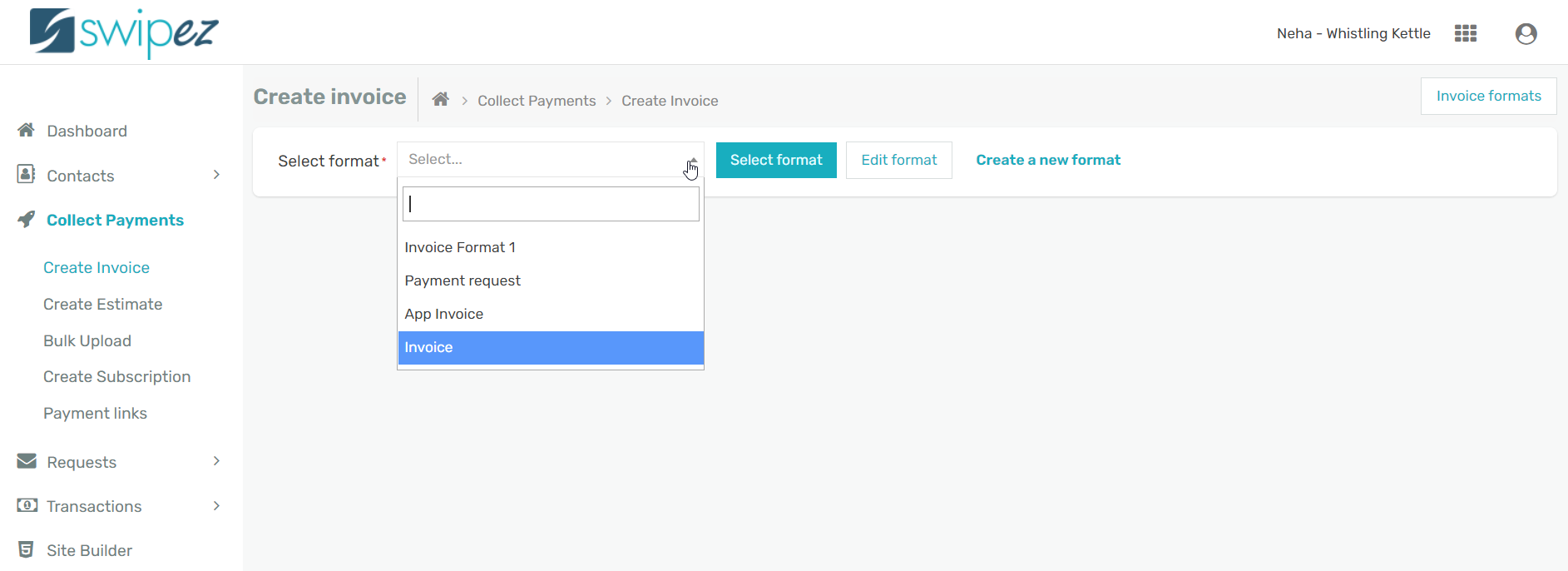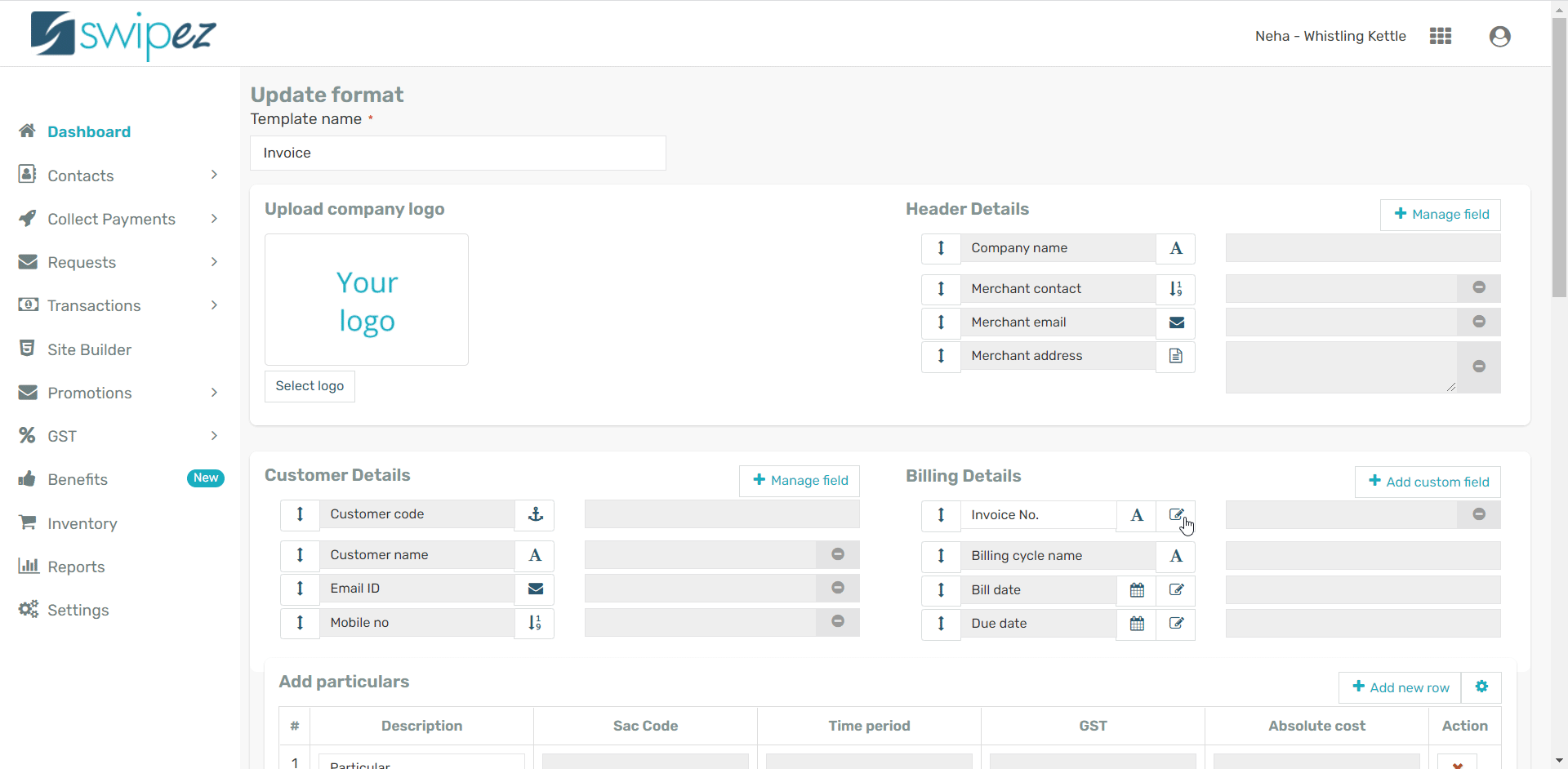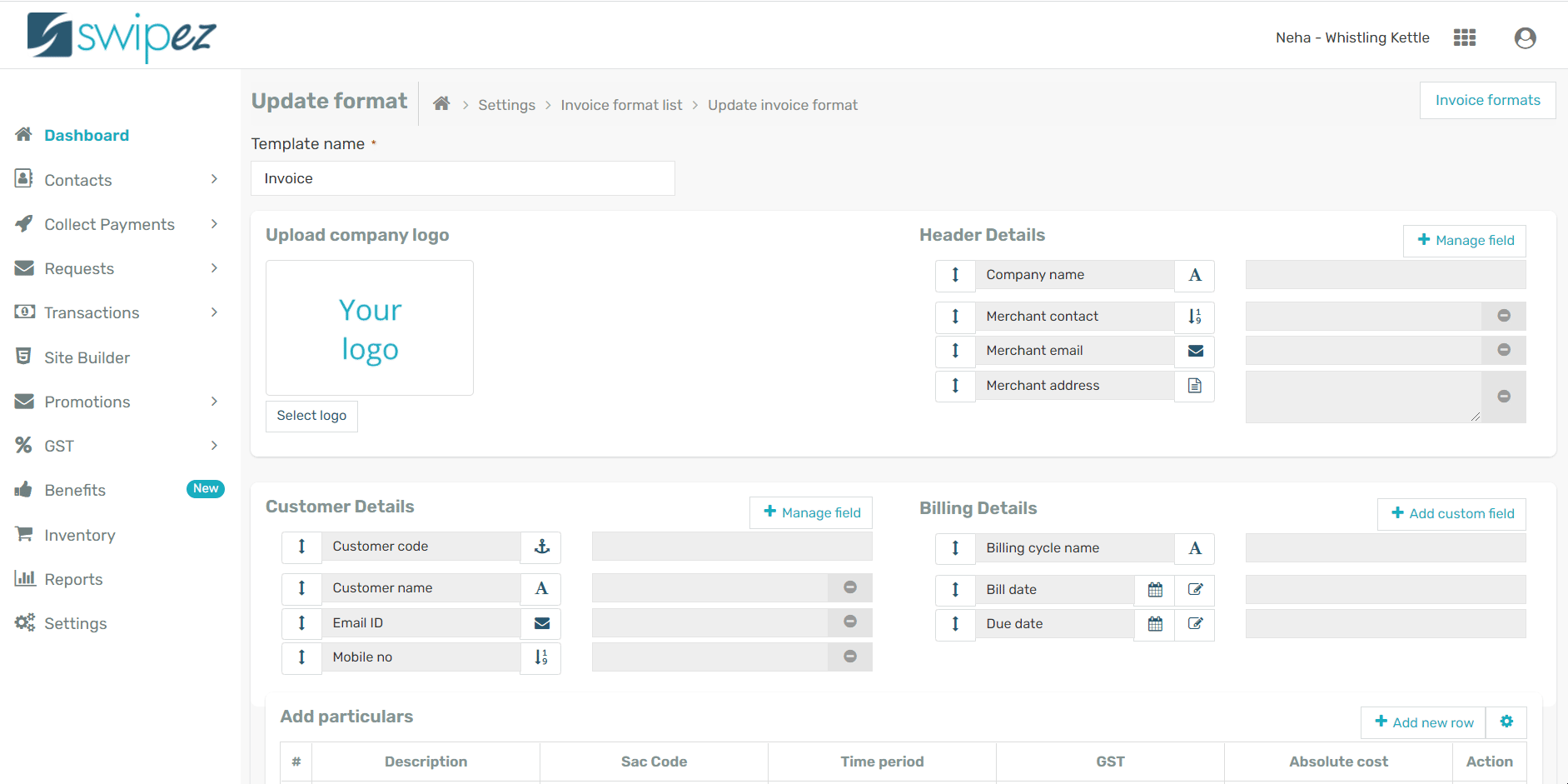Navigate to Collect Payments -> Create Invoice.
Click on Add new format from the Select format drop-down list to add the invoice number sequence to a new invoice format.
If you want to make changes to an existing invoice format, choose the invoice format you want to add your invoice number sequence from the Select format drop-down list and click Select. You can make the required changes by clicking on Edit format.
Edit invoice format to manually enter invoice number sequence
If your selected invoice format has an auto-generated invoice number sequence assigned, you can edit that by navigating to Billing Details section of the invoice format. Click on the edit icon next to Invoice Number and change the Type from System generated to Manually entered. Click Save to save the changes.
If your selected invoice format does not have an auto-generated invoice number sequence assigned, scroll down to the Plugins section of the invoice format.
Click on the Choose Plugins button in the Plugins section. Enable the Invoice number plugin by switching the toggle to ON.
You can add a name to the Column name, for example, Invoice Number. Click on the drop-down list next to Type and select Manually entered. Click Save to save the changes.
In the Final summary section of your invoice format click Save to assign the invoice number sequence as manually entered to your invoice format.
With this you have created an invoice number field which can manually entered while creating an invoice. You can use this field to capture information when using APIs or excel uploads to create your invoices.
Related apps
- Billing software - Invoice subscriptions, bulk invoicing, free billing software, online payments and payment reminders