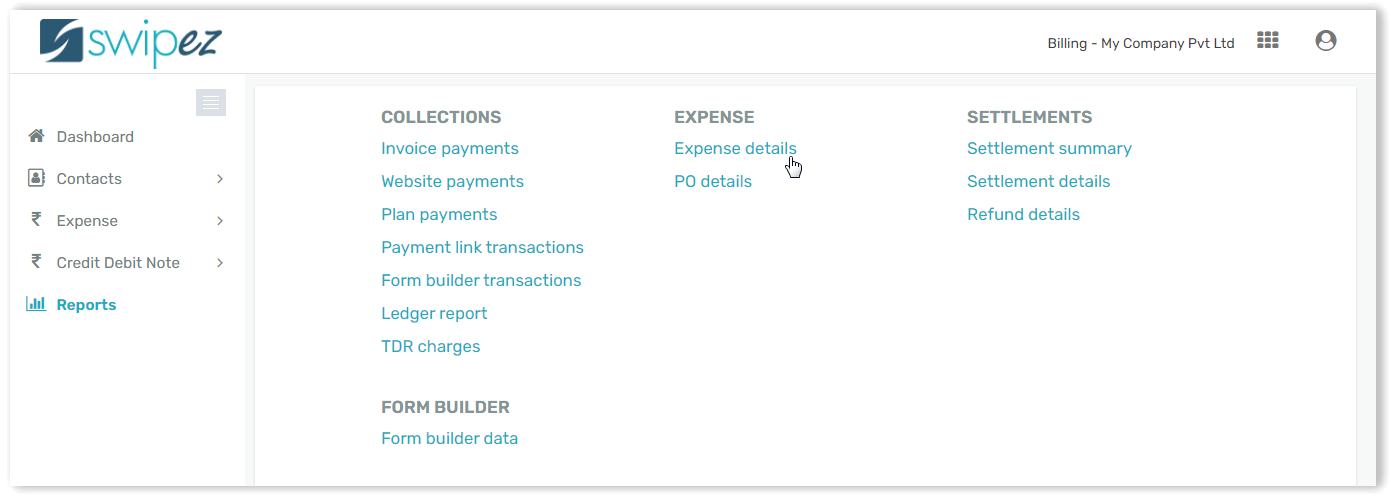Navigate to the Reports section from the menu and click on Expense details under the Expense header to get a detailed view of your expenses.
Once on the Expense report screen you can filter through your expenses data by using the Change search criteria filters.
Here you can filter through your data using a particular date range, expense category or department, payment status and even add additional columns that you require such as address and GST number. Once you are satisfied with your selection hit the Search button to populate your expense data.
After viewing your businesses expense data on the Expense details screen you can also download a convenient Excel export of this data so it can be worked on by your finance personnel. To download an Excel export, simply click on the Export button.