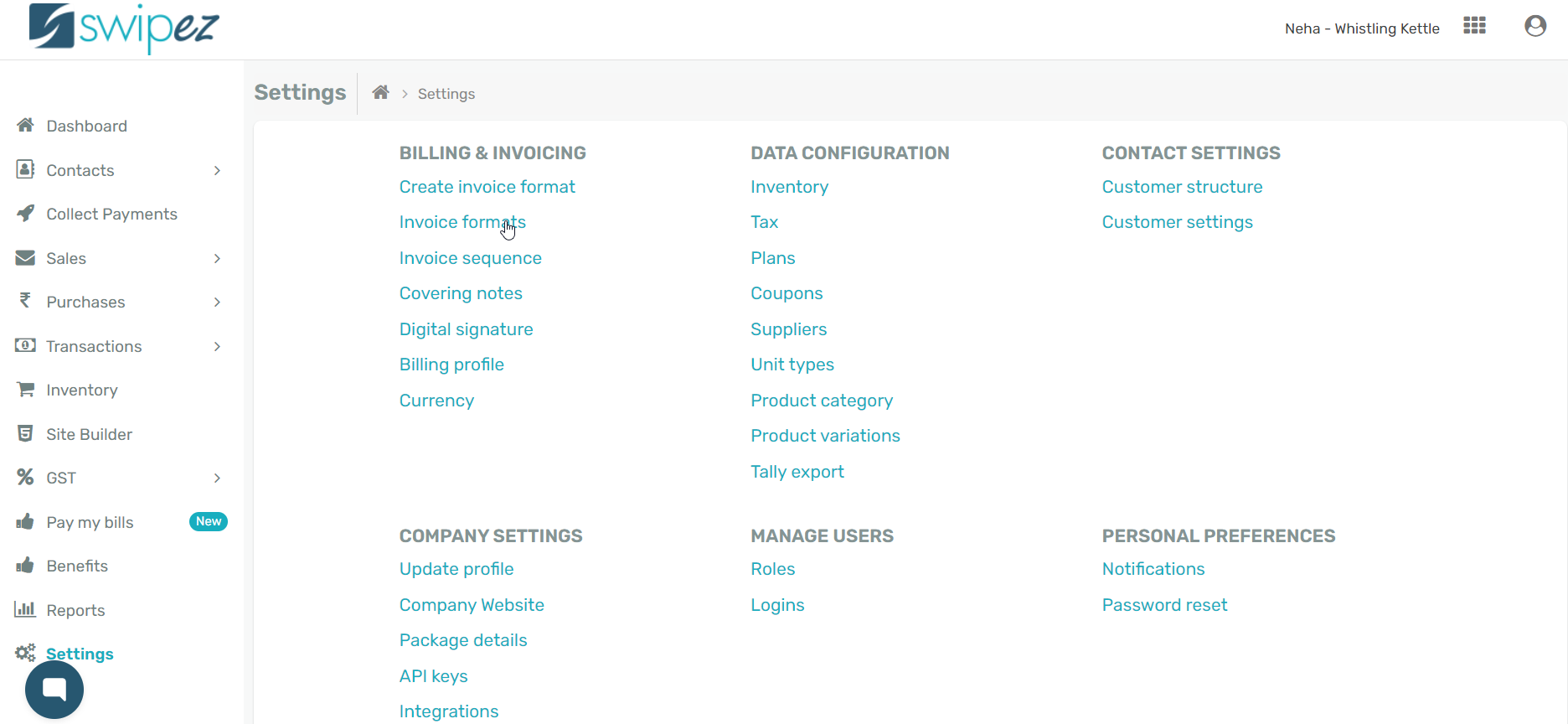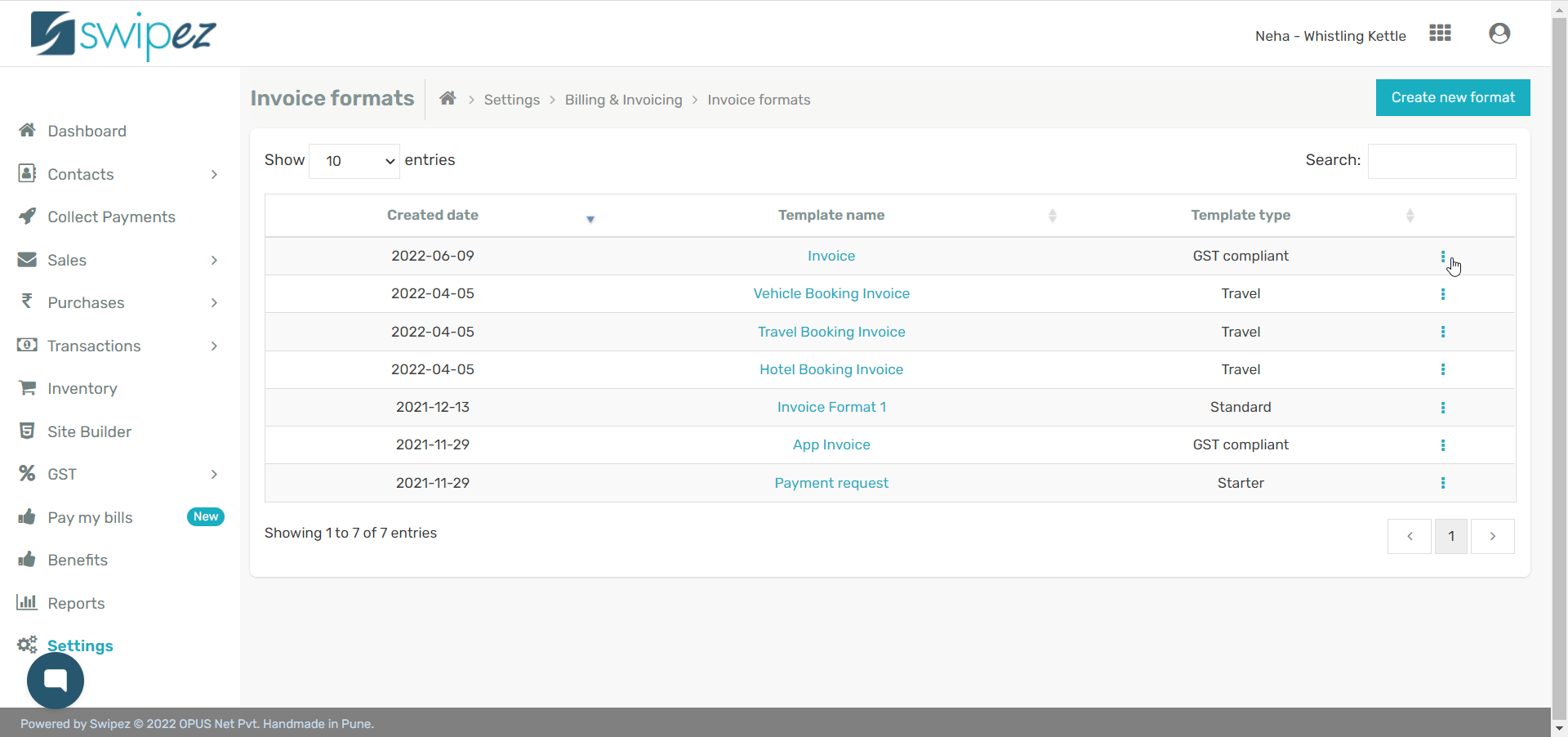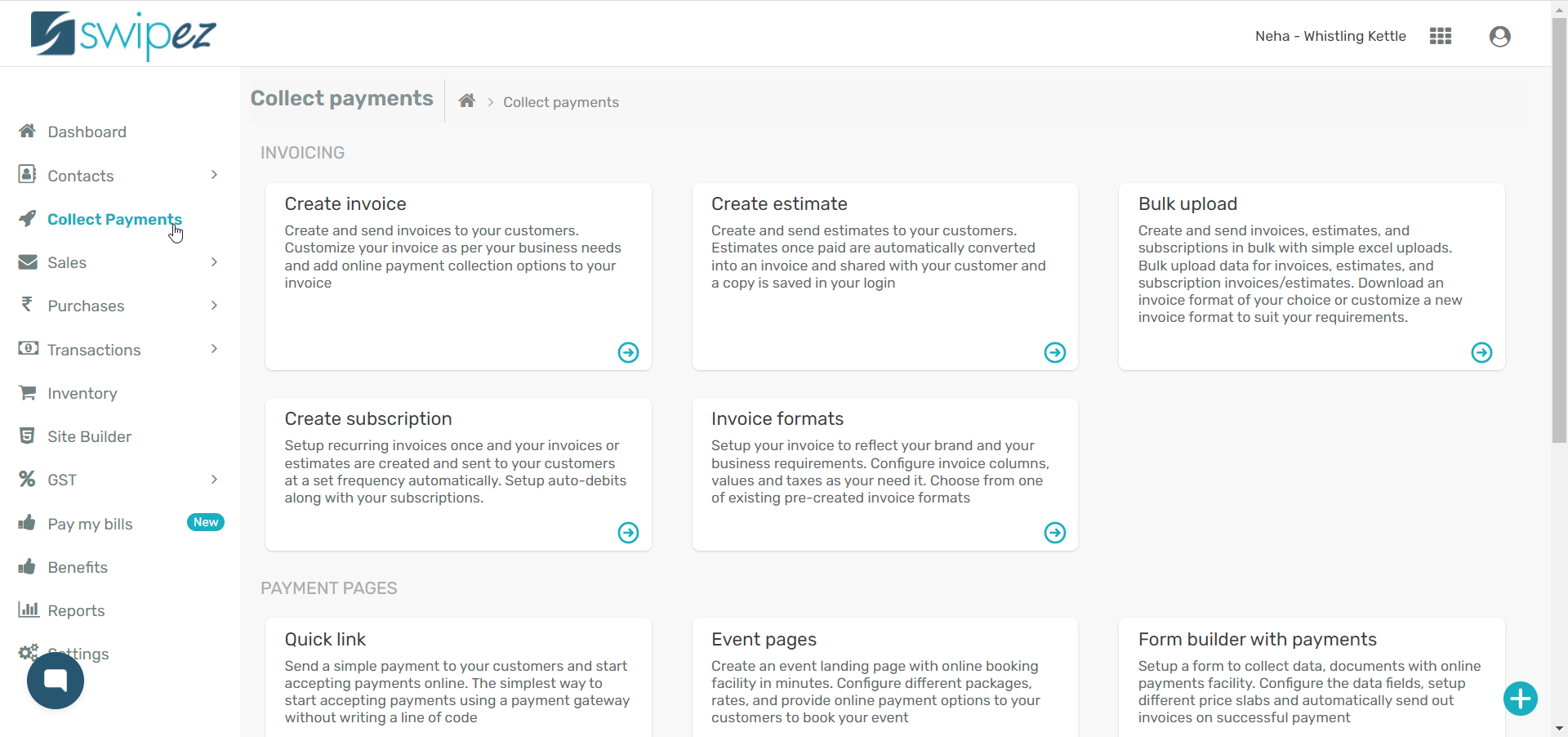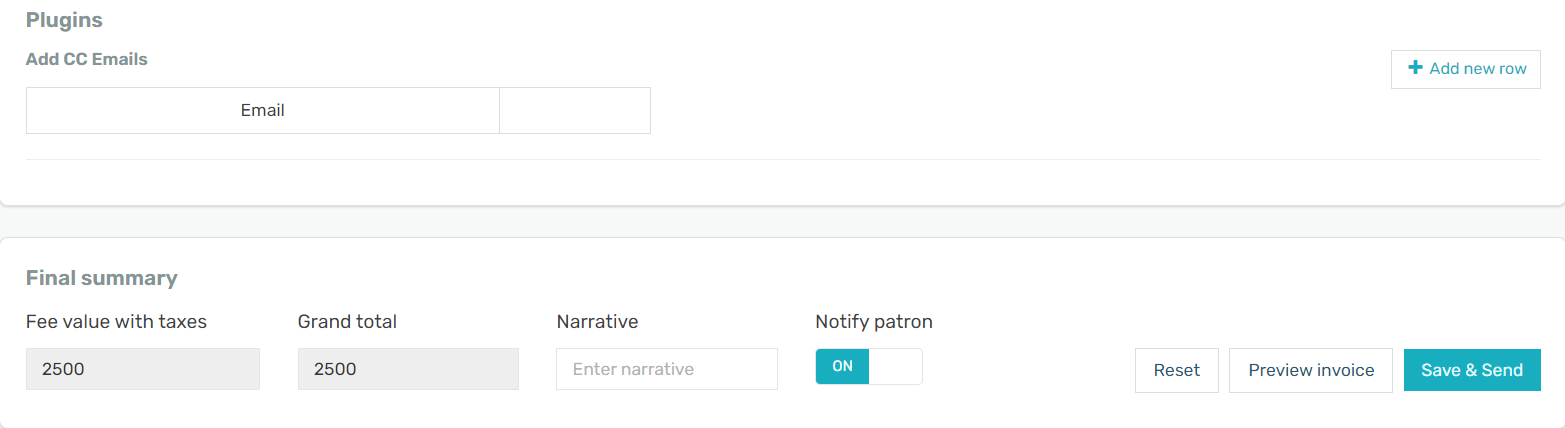To automate email notifications to your team and suppliers when invoices are created and sent, enable the CC plugin for your invoice format.
Add CC plugin to invoice format
To create a new invoice format with the CC plugin enabled, read...
To add CC plugin in an existing invoice format navigate to Settings -> Invoice Formats
Select the invoice format you want to enable the CC plugin for and click on the Actions ⋮ button next to the chosen invoice format.
Choose the Edit option from Actions ⋮ button. Scroll down to the Plugins section of the invoice format and click on Choose Plugins to enable the plugin.
Against the CC plugin click the toggle to switch it On and close the plugins window.
In the Plugins section of your invoice format the CC Emails plugin will have been added. Click on the Add new row to enter the email id you would like to copy the invoice to. You can add as many recipients for the email as you choose. Just click the Add new row again to enter multiple email ids.
Click Save in the Final summary section to save your invoice format with CC plugin enabled.
For all the invoices created with the CC plugin associated invoice format, your team will be notified via e-mail once the invoice is sent to your customer.
Create Invoice with CC plugin
To send an invoice with the CC plugin, navigate to Collect Payments -> Create Invoice
Select the invoice format you want to create an invoice with and add the details of the invoice.
Scroll to the Plugins section of the invoice where the CC plugin will be enabled.
Click on the Add new row button to add the email ids you want to copy on the invoice.
Click Save & Send to send the invoice to your customer and notify your team of the same via email.
Related apps
- Billing software - Pre-paid invoicing, free billing software, online payments and payment reminders