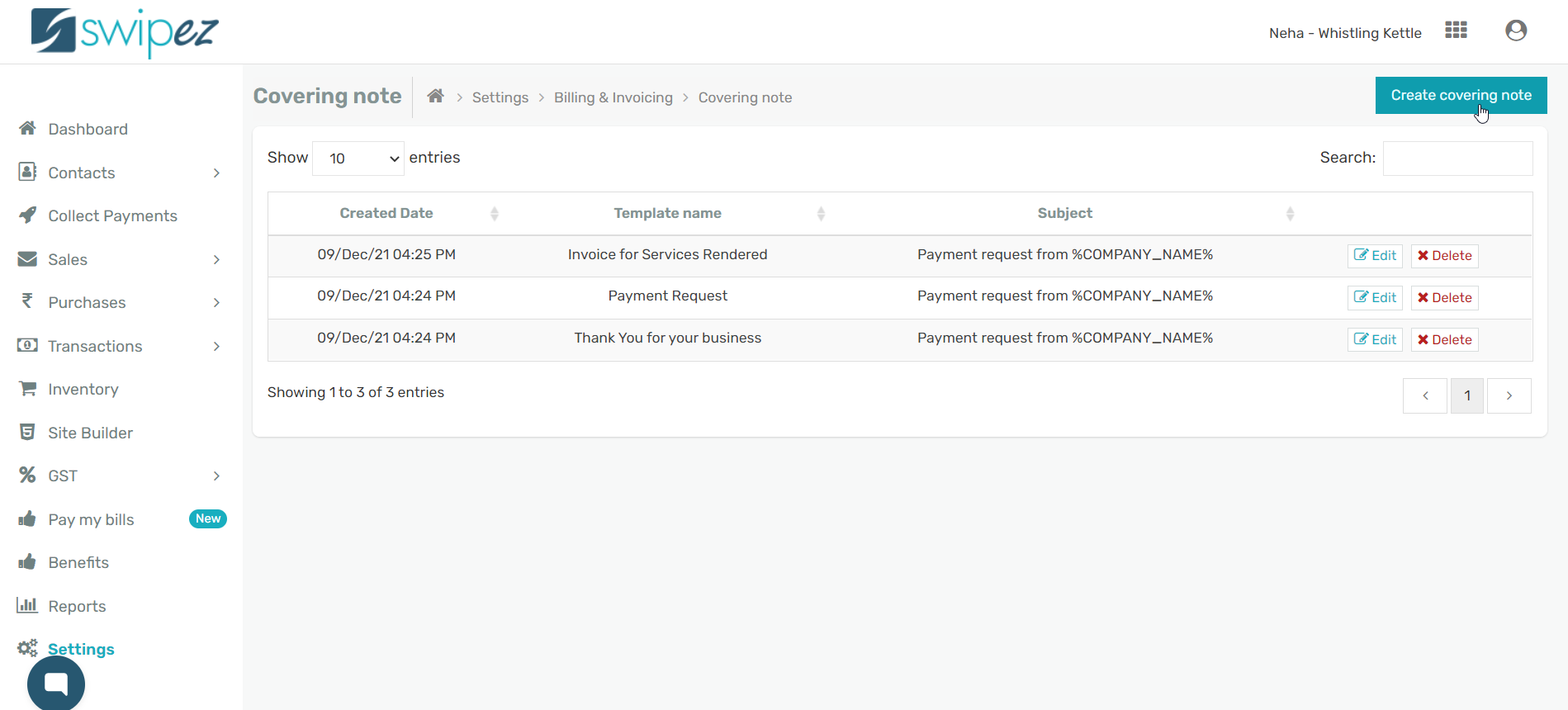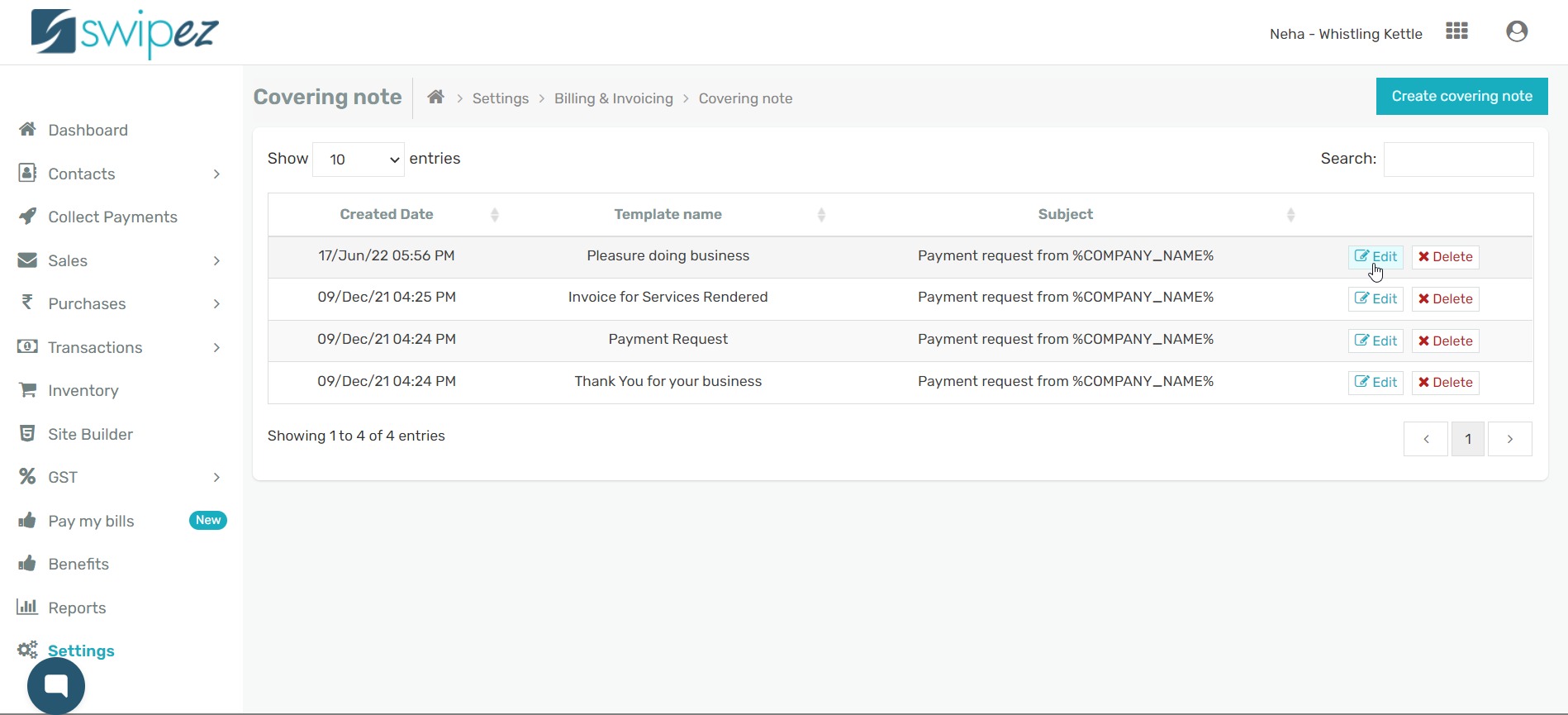Covering notes help to add a personalized message when sending invoices to your customers.
Create covering notes for your invoices
Click on the Settings option within the dashboard and navigate to the Covering Notes option under the Billing & Invoicing tab.
Click on Create Covering note on the top right corner of the screen to start creating and personalizing your covering notes.
Create Covering Note Templates
- Template Name: Set a name for your covering note template to distinguish it. You can create and customize different templates for covering notes, to be attached to different invoices. To know how to attach a covering note to an invoice read more...
- Mail Body: This is the personalized message within the covering note. Click on the Dynamic Variables option at the top right corner of the screen to automatically enter the customer information in the covering notes.
When adding covering notes to invoices, the relevant information will be auto-detected from the invoice and reflected on the note's message. The various dynamic variables are —
- Mail Subject: This is the subject of the mail which is sent out while requesting payment via an invoice. You can include dynamic variables on the subject line, and the information will be auto-filled when generating an invoice.
Example: Payment request from %COMPANY_NAME%
- Invoice Label: You have the option to add a label of the invoice you are creating the covering note for.
Example: View Invoice
- Attach PDF: To attach a PDF and/or supporting documents, enable the toggle.
Click the Save button to save the covering note template.
All your covering notes templates will be listed both on the covering note list page and within the plugin when creating an invoice. You can also Edit and/or Delete the different covering notes to suit your requirements.
Related apps
- Billing software - Free billing software, bulk invoicing, online payments and customizable payment reminders