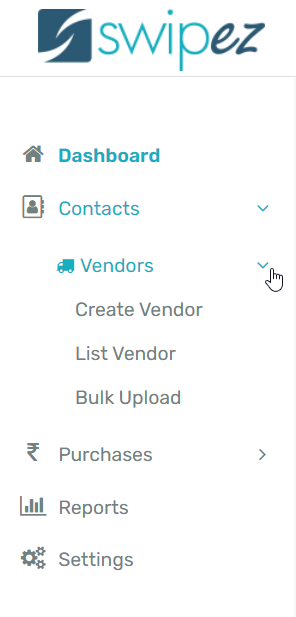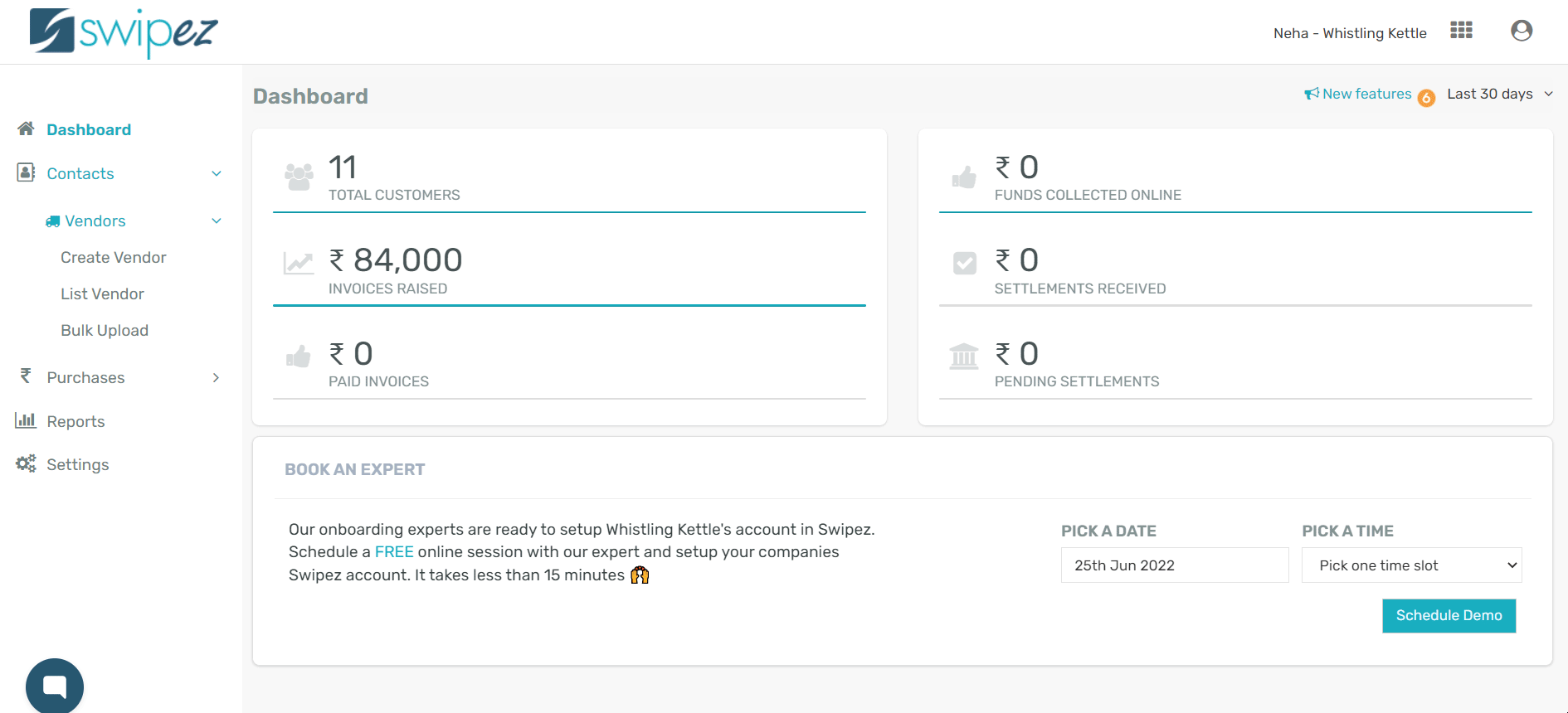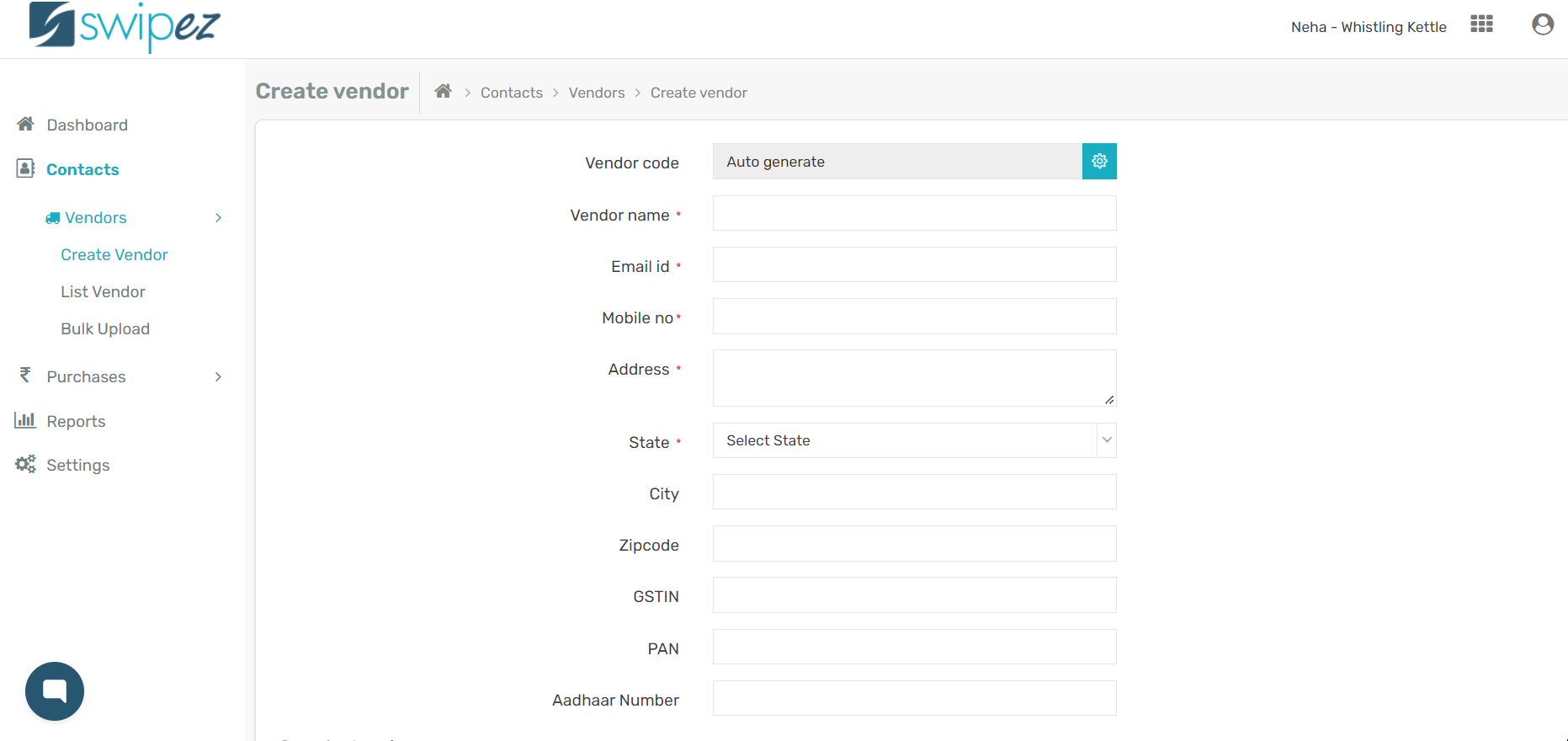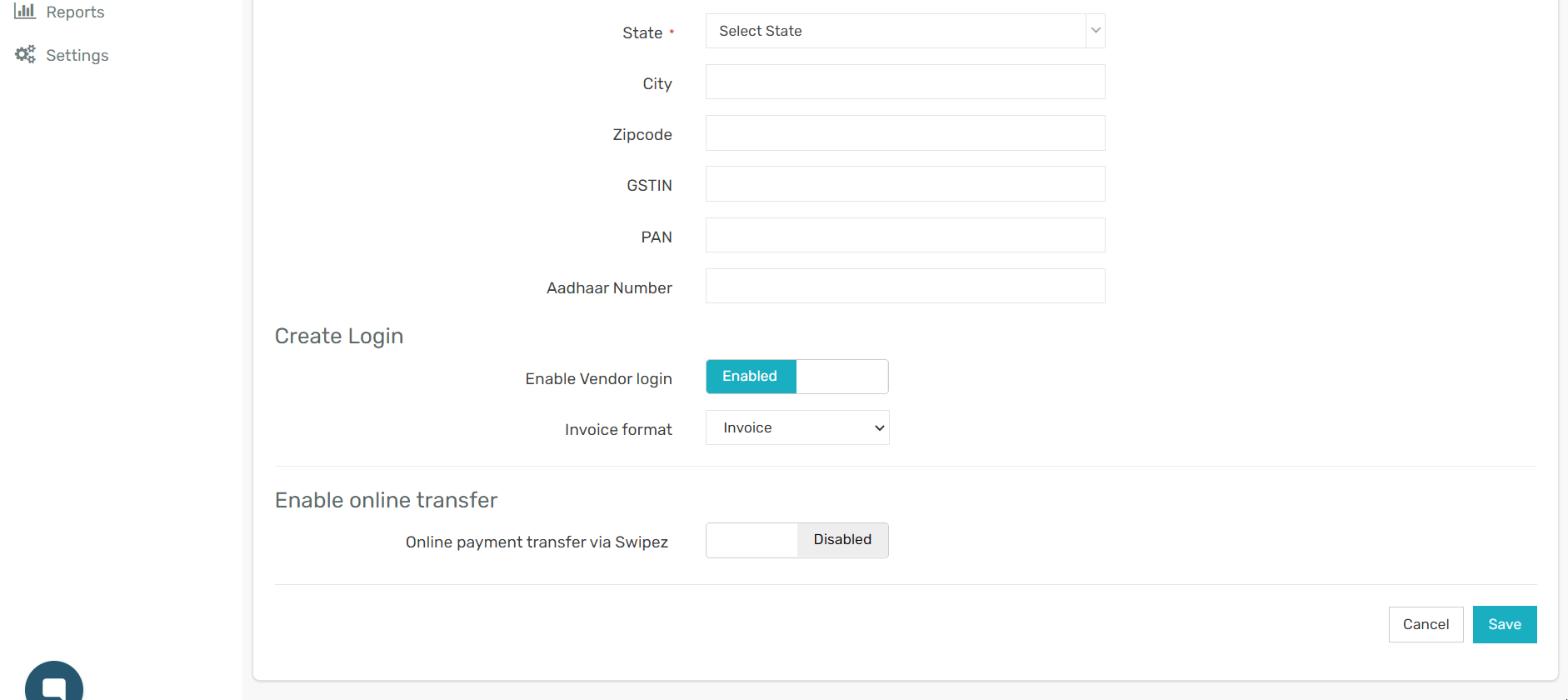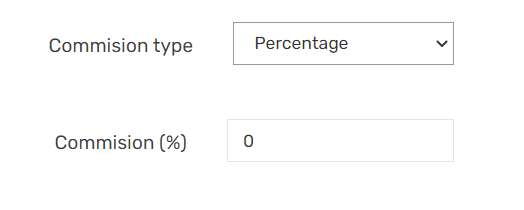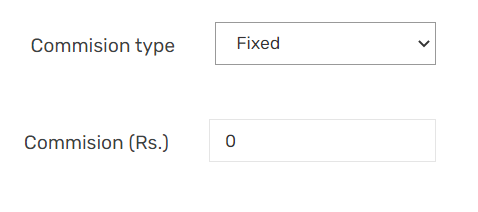To create and manage vendor information, navigate to Contacts on your expense management dashboard.
Create Vendors
Click on the Create Vendor option under the Vendors tab.
Add the different details related to the vendor on the Create Vendor page.
- Vendor code — This is a one-of-a-kind, fully customizable code that aids in vendor identification and distinguishes vendors that have identical fields. It helps you to uniquely identify every vendor in your database.
There are 2 options you can avail to set your unique vendor code:
- The code can be auto-generated. Swipez will add each vendor code with the prefix you choose in increasing order as you continue to add new vendors.
- If you already have a unique identifier that you use to identify your vendors then you can continue using the same value. You only need to make sure that the identifier is distinct from the rest of your vendors.
- Vendor name— You can enter the vendor's name, though note that special characters such as &,@, %, and * are not allowed.
- Email & Mobile number— These fields lets you include contact information for the vendor, such as their email address and phone number.
- Address— You can add the vendor's address information, including the state, city, and zip code.
- GSTIN, PAN & Aadhaar Number— These optional fields lets you capture additional information related to your vendors. These can help you manage your vendors more effectively.
Create Vendor Login
To enable vendor login, click on the toggle to switch it on.
You can select an invoice format from the drop down list, to attach the vendor against your invoices. The transactions will then be accordingly split with the vendor as pre defined by you. to know more about, how to split payments with vendors, read...
Enabling payouts to your vendors
To enable online funds transfer to franchise/vendor contact support@swipez.in
Once payouts have been enabled, switching the toggle in the Enable online transfer section, enabling the toggle button sets up vendor payouts with online payment transfer via Swipez.
In the Bank details section add your vendor's bank information like Bank account holder name, Account number, and Bank name. Select bank account type from the drop-down list and add the required IFSC code.
Commission type — There are 2 types of commissions supported.
- Percentage (%) based commissions are used to share a percentage of the amount collected via an invoice.
- Fixed (Rs) commissions are used to share a fixed amount collected via an invoice.
Related apps
- Expense management software - Automated purchase orders, expense tracking, bulk uploads, and vendor payouts