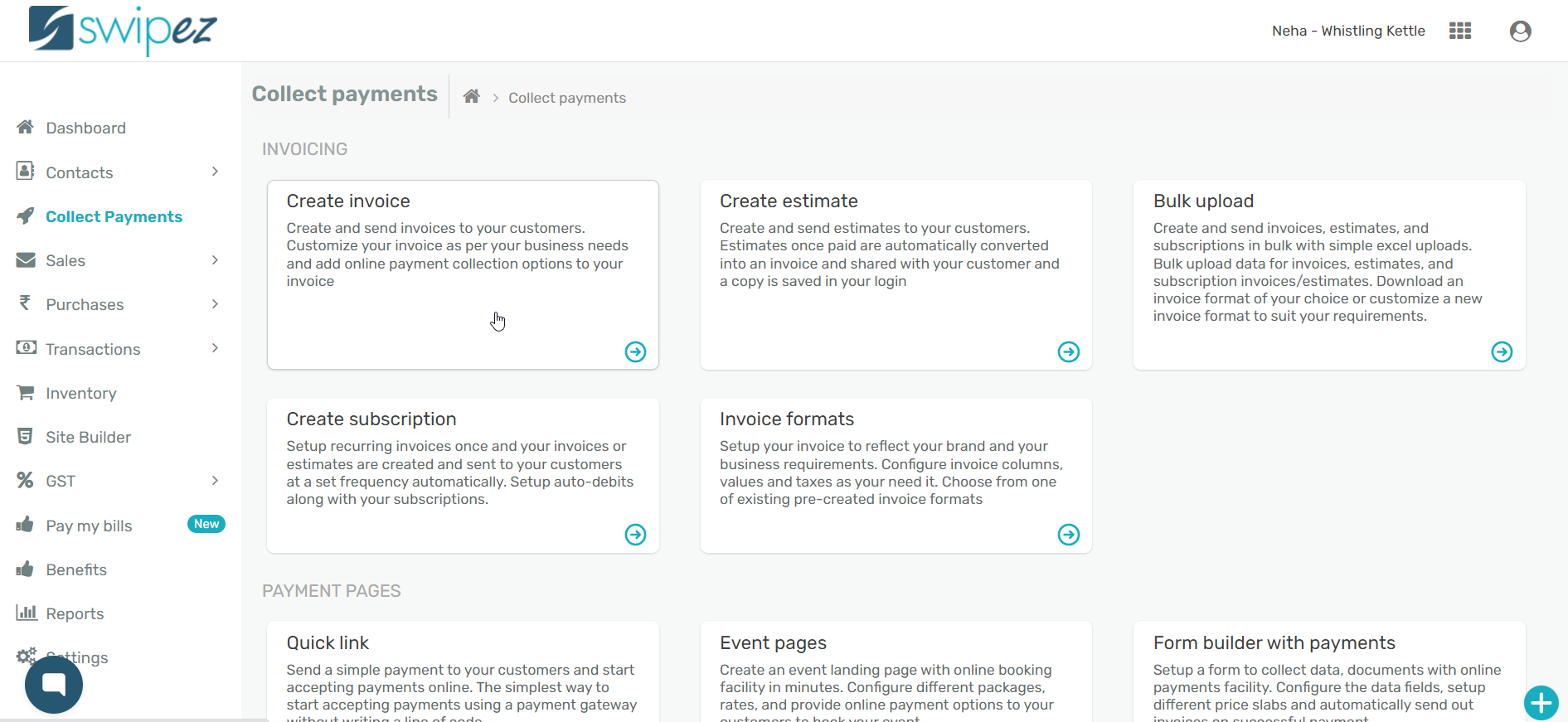When a customer makes an advance payment for services or products rendered, a pre-paid invoice issued from your business would need to be created and sent. You can raise a pre-paid invoice by enabling the Pre-paid invoices plugin. Depending on the amount received and the value of the invoice the Pre-paid invoice plugin can be used to raise a zero value or adjusted value invoice for your customer.
Enable part payments in invoices
To create a new invoice format and enable the Pre-paid invoices plugin, read...
To enable Pre-paid invoices in an existing invoice format navigate to Settings -> Invoice Formats
Select the invoice format you want to enable the deductibles plugin for and click on the Actions ⋮ button next to the chosen invoice format.
Choose the Edit option from Actions ⋮ button. Scroll down to the Plugins section of the invoice format and click on Choose Plugins to enable the plugin.
Against the Pre-paid invoices plugin click the toggle to switch it On and close the plugins window.
The Plugins section of your invoice format should show the Pre-paid invoices plugin enabled. Click Save in the Final summary section to save your invoice format with the changes.
Create a pre-paid invoice
To send an invoice with the Pre-paid invoices plugin, navigate to Collect Payments -> Create Invoice
Select the invoice format you want to create an invoice with. In the Invoice information section enter the amount received from your customer in the Advance Received field.
Add particulars for the invoice and the applicable taxes will be auto-calculated.
If the sum of the Absolute cost of the particulars (items of sale) of the invoice is the same as the Advance Received amount, the Grand total will be zero.
For example, if the Advance Received is ₹ 10,000 and the total cost of the particulars with applicable taxes is also ₹ 10,000, you are creating a zero value invoice for your customers.
However, if the sum of the Absolute cost of the particulars of the invoice exceeds the Advance Received amount, the Grand total will reflect the difference.
For example, if the Advance Received is ₹ 10,000 and the total cost of the particulars with applicable taxes is also ₹ 12,000, you are creating an invoice for ₹ 2,000 that your customers need to pay.
Click on the Preview invoice button in the Final summary section to review the details of the invoice. Save & Send to send the invoice to your customers.
Related apps
- Billing software - Pre-paid invoicing, free billing software, online payments and payment reminders